Are you an experienced PC gamer jumping into the latest Call of Duty: Black Ops 7 (often referred to as CoD: BO7) only to find your mouse and keyboard (MnK) controls feeling sluggish, inconsistent, or just plain off? You’re not having an off day, and your equipment isn’t broken!
How To Fix Mouse & Keyboard Acting Weirdly in COD BO7
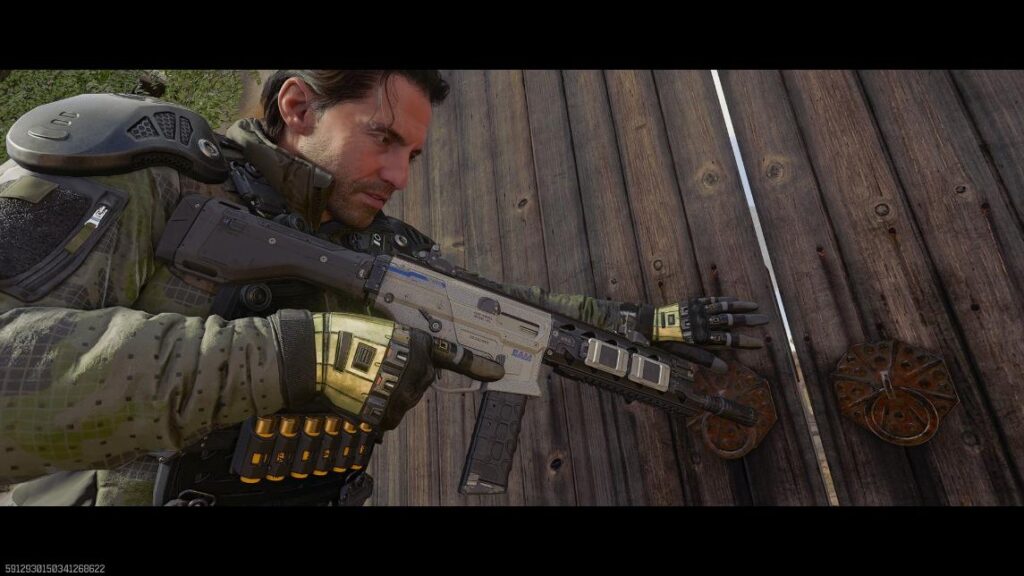
Why Does My Mouse Feel So Weird in Black Ops 7?
Many players have reported a frustrating issue where the mouse input feels laggy or has a strange acceleration curve, making it nearly impossible to aim accurately—it feels like you’re playing your very first shooter game.
The good news? The solution is simple, quick, and can be done by editing one small configuration file. This comprehensive guide will walk you through the exact steps to restore consistent mouse input and get you back to dominating the scoreboard in Black Ops 7.
The Root Cause: The Hidden “Raw Input” Setting
The problem often lies in how the game handles “raw mouse input.” Raw input is a setting that is generally supposed to make your mouse movement feel direct and immediate. However, in some games, like Black Ops 7, a conflicting or buggy setting can cause it to behave inconsistently.
Our fix involves manually forcing a specific configuration file to disable the raw mouse input setting, giving you back the smooth, reliable aiming control you expect from a high-performance PC shooter.
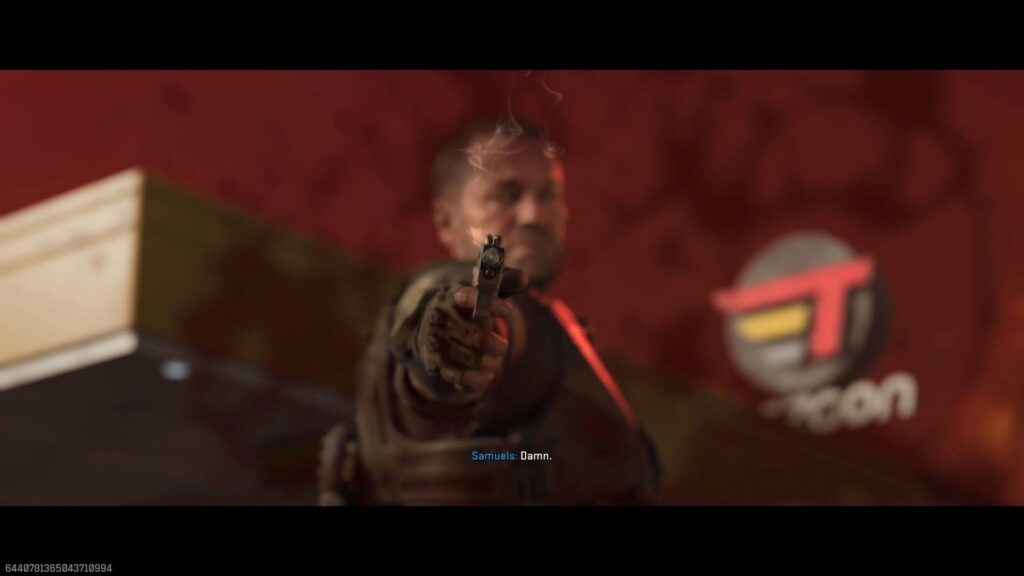
Step-by-Step Fix: Black Ops 7 MnK Input Guide
Follow these steps precisely to resolve the weird mouse input issue in Call of Duty: Black Ops 7.
Phase 1: Preparation (Close the Game Completely)
Before you make any changes, it is crucial that the game is completely closed.
- Exit the Game: Use the in-game menu to properly exit Call of Duty: Black Ops 7.
- Check Task Manager (Optional but Recommended): Press CTRL + SHIFT + ESC to open the Task Manager and ensure no Call of Duty process is running in the background.
Phase 2: Locating the Configuration File
The settings we need to change are tucked away in a deep folder on your PC.
- Open File Explorer: Click the folder icon on your taskbar or press the Windows Key + E.
- Navigate to the Player Settings Folder: Copy and paste the following path into the address bar of your File Explorer:
- C:\Users\YourUser\AppData\Local\Activision\Call of Duty\players
- Note: You must replace YourUser with your actual Windows username.
Phase 3: Editing the Settings File
This is the most critical part of the process. We will be editing two similar files.
File 1: s.1.0.cod25.txt0
- Identify the File: Look for a file named s.1.0.cod25.txt0.
- PC Game Pass Users Note: The file may still be named s.1.0.cod24.txt0 for your version.
- Open with Notepad: Right-click the file, select Open With, and choose Notepad.
- Search for “raw”: Once the file is open, press CTRL + F to bring up the search box. Type raw and press Enter.
- Change the Value: You are looking for this specific line:
Use raw mouse input = true
- Edit the Setting: Change the word true to false. The line should now read:
Use raw mouse input = false
- Save the File: Go to File -> Save (or press CTRL + S).
File 2: s.1.0.cod25.txt1 (Don’t Skip This!)
- Repeat the Process: Go back to the same folder (…/Call of Duty/players).
- Open the Second File: Open the file named s.1.0.cod25.txt1 with Notepad.
- Find and Change: Use CTRL + F to find the line:
Use raw mouse input = true
- Edit and Save: Change it to Use raw mouse input = false and then save the file.
Final Step: Launch and Test Your MnK Input
- Launch the Game: Start Call of Duty: Black Ops 7 as you normally would.
- Enjoy Consistent Aiming: You should immediately notice that your mouse movement now feels 100% consistent, predictable, and much smoother. Your aiming will finally match your movements!
Pro Tip: This fix forces the game to use your standard Windows mouse settings, which are typically much more reliable than the default BO7 raw input configuration.

Conclusion: Reclaim Your Aim and Score
Dealing with inconsistent mouse input can ruin the experience of an otherwise great FPS like Call of Duty: Black Ops 7. By following this simple guide and disabling the buggy raw mouse input setting, you’ve removed the only barrier standing between you and a perfect K/D ratio.
Happy aiming, Soldier!
What’s Next?
If you found this guide helpful, please share it with your fellow PC gamers! Are you looking for the best sensitivity settings to pair with your newly fixed mouse input?
Let me know if you’d like a follow-up guide on optimizing your Black Ops 7 sensitivity and DPI settings!
Last Updated on November 26, 2025

An avid listener of music from a number of countries. Writing is his hobby and passion. A follower of all the latest android and PC games. Not to mention his favorite: Mobile Legends!