Have you just downloaded the new Warhammer 40,000: Dawn of War – Definitive Edition and realized your custom army designs are missing? Don’t worry! This simple guide will walk you through the process of transferring your beloved color schemes, badges, and banners from your old game versions to the new Definitive Edition.
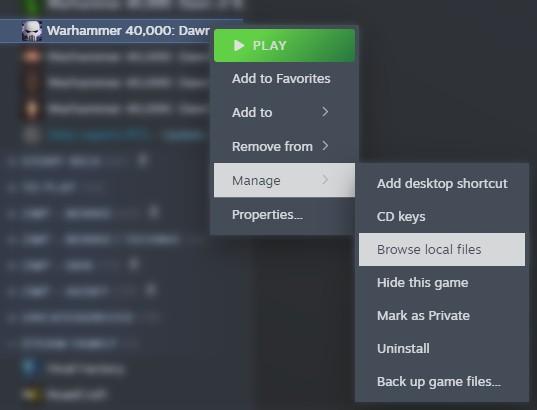
A Guide to Transferring Custom Files to Dawn of War: Definitive Edition
Whether you’re a long-time fan of the original Dawn of War, Winter Assault, Dark Crusade, or Soulstorm, you’ve likely spent hours perfecting your army’s look. The great news is you don’t have to start from scratch.
This guide is broken down into easy-to-follow steps to help you find and move your files, so your armies can look exactly as you remember them.
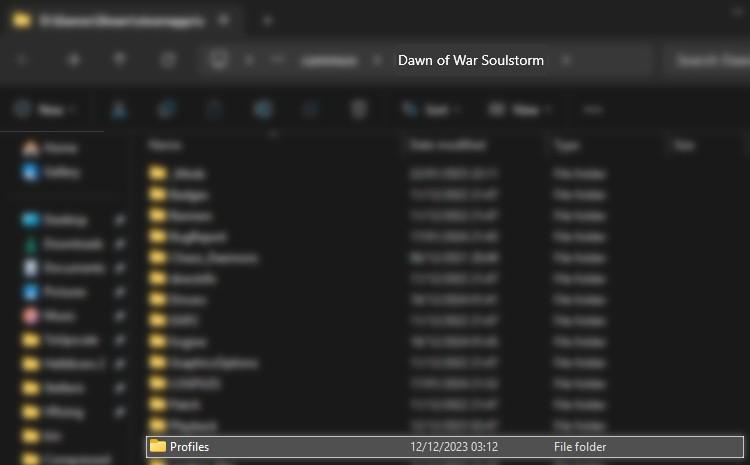
Step 1: Find Your Original Profiles (Where Your Files Are Stored)
The first step is to locate your existing game files from your original Dawn of War installation. This is where your custom color schemes, badges, and banners are saved. The location depends on whether you have a CD/DVD version or a Steam version of the game.
For Steam Users:
This is the most common way to find your files.
- Open your Steam Library.
- Right-click on the Dawn of War game you want to copy files from (for example, Soulstorm).
- In the menu that appears, hover over “Manage” and then click “Browse local files.”
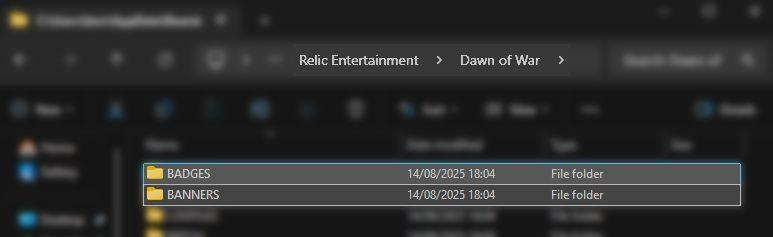
This will open a new window showing the game’s installation folder. Look for a folder called “Profiles.” Inside, you’ll likely find a folder named “Profile1.”
Your custom content is organized inside this profile folder.
- Color Schemes: Look for the “Schemes” folder. Inside, you’ll see a list of files with numbers as their names (e.g.,
01.scheme,02.scheme). These are all your custom army colour palettes! - Badges: Go back to the main game folder and look for the “Badges” folder.
- Banners: Similarly, look for the “Banners” folder in the main game directory.
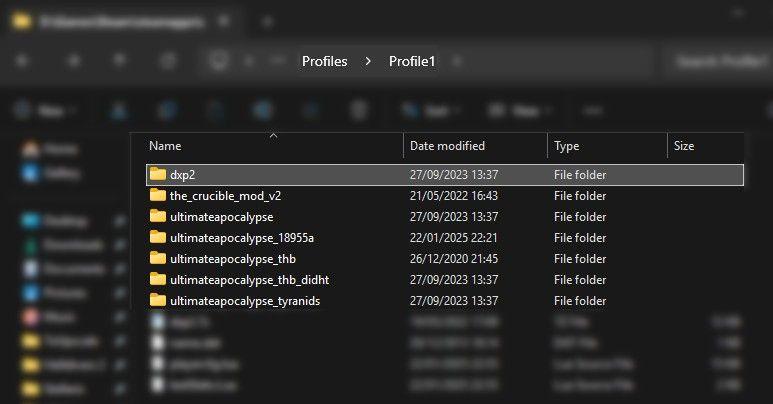
For CD/DVD Users:
If you have the old disc version, your game files might be in a different location. The install path can vary, but a good place to start is your C: drive under Program Files or Program Files (x86).
If you’re having trouble finding it, consider using a file-searching tool on your computer.
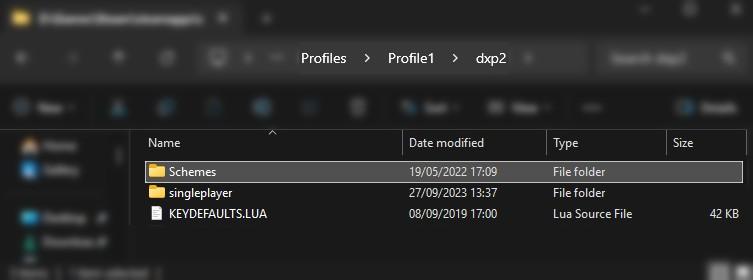
Step 2: Locate the New Definitive Edition Profile Folder
The new Definitive Edition stores its files in a more modern location on your computer. You won’t find them in the game’s installation folder. Instead, they are kept in a special folder called %APPDATA%.
To find this folder easily, simply copy and paste the following address into your computer’s file explorer address bar (the bar at the top where you see the folder path):
%APPDATA%/Relic Entertainment/Dawn of War/Profiles/Profile1/DoWDE/
This will take you directly to the new profile folder for the Definitive Edition.

Step 3: Transfer Your Schemes, Badges & Banners
Now that you have both the old and new folders open, transferring your files is a simple copy-and-paste process.
Transferring Your Color Schemes
- Open the “Schemes” folder from your original game’s profile (from Step 1).
- Open the “Schemes” folder from the Definitive Edition profile (from Step 2).
- Select all the scheme files from the old folder (the ones with numbers as names) and copy them.
- Paste them into the new Definitive Edition Schemes folder.
Important Note: Make sure you don’t have any duplicate file numbers. If you have a file named 01.scheme in both locations, you will need to rename one of them to a unique, unused number (like 10.scheme) to avoid overwriting it.
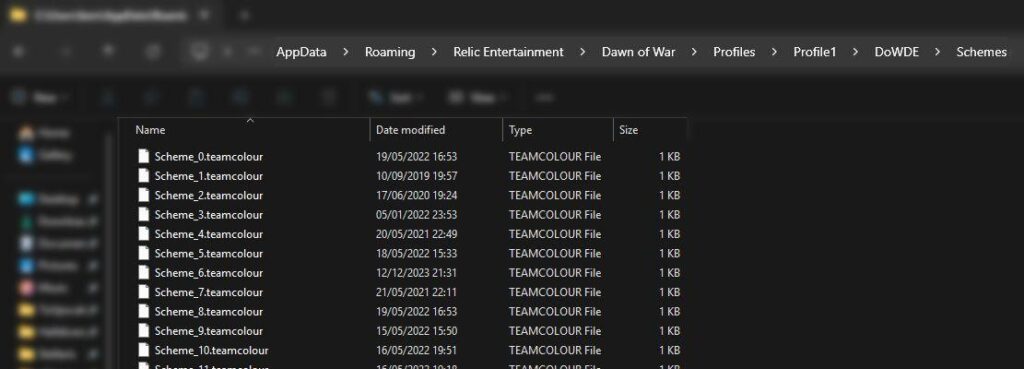
Transferring Your Badges & Banners
The process for badges and banners is exactly the same.
- Open the “Badges” folder from your original game.
- Navigate to the new Definitive Edition
Badgesfolder here:%APPDATA%/Relic Entertainment/Dawn of War/Profiles/Profile1/DoWDE/BADGES - Copy and paste all your badge files from the old folder to the new one.
- Repeat the same process for your banners, copying them from the old
Bannersfolder to the newBannersfolder here:%APPDATA%/Relic Entertainment/Dawn of War/Profiles/Profile1/DoWDE/BANNERS
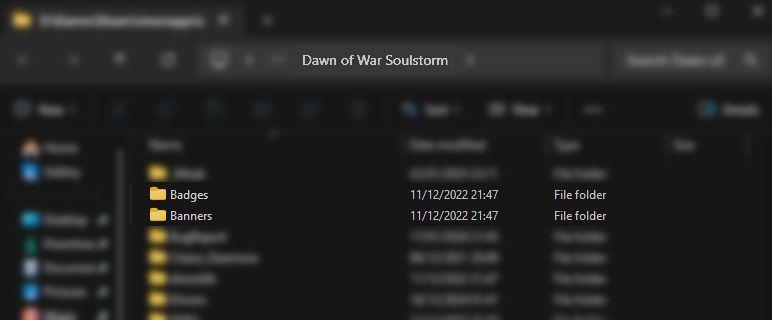
Congratulations!
You’ve successfully transferred your custom content to the new Warhammer 40,000: Dawn of War – Definitive Edition!
Load up the game and check your army painter – your favorite armies should now be ready for battle. Now you can conquer the galaxy in style, just like you always have.
If you have any questions, feel free to leave a comment below!
Last Updated on August 23, 2025

An avid listener of music from a number of countries. Writing is his hobby and passion. A follower of all the latest android and PC games. Not to mention his favorite: Mobile Legends!