If you were excited to dive into DOOM: The Dark Ages only to encounter constant freezing, crashing, or stuttering within minutes of gameplay – you’re not alone. Many players have reported that the game becomes unplayable due to performance issues, often crashing during cutscenes, combat areas, or even at random moments.
The good news? There are several proven solutions that have helped players resolve these issues and get back into the game.

How to Fix DOOM: The Dark Ages Crashing and Freezing on PC (Proven Solutions)
This guide covers all the key fixes currently known to stop DOOM: The Dark Ages from freezing or crashing on PC.
1. Adjust In-Game Video Settings
One of the most effective and straightforward fixes involves changing a setting in the game’s video options. Multiple users on Reddit’s DOOM Tech Support Megathread have found success by disabling a specific feature.
Steps to Apply This Fix:
- Launch DOOM: The Dark Ages
- Navigate to Settings > Video > Display
- Locate and disable the option labeled “Present From Compute”
This setting appears to conflict with certain hardware setups, and turning it off has helped many players avoid crashing.
Note: Disabling this setting may prevent resolution scaling and could result in reduced visual performance or framerate consistency.
Optional Performance Optimization:
To compensate for any visual degradation:
- Go to Settings > Video > Upscaler
- Select DLSS (if available)
- Set Super Resolution Mode to Performance
While this may not offer the highest graphical fidelity, it provides smoother and more stable gameplay.
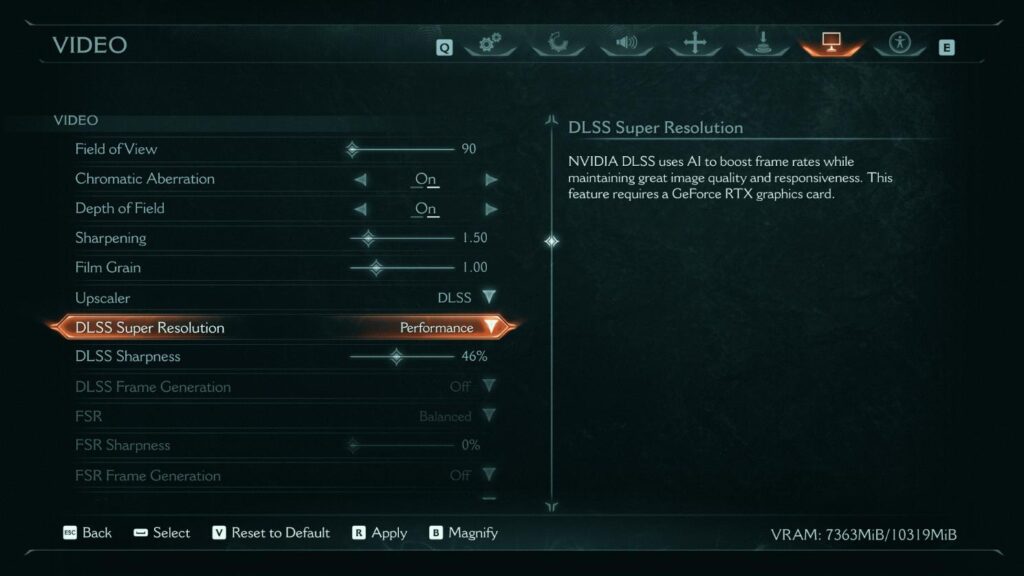
2. Roll Back Your GPU Drivers
If adjusting video settings doesn’t work or you want to avoid compromising graphics quality, rolling back your GPU drivers may resolve the issue. Many NVIDIA users have found this fix to be the most consistent.
Why This Works:
The game appears to have compatibility issues with the latest versions of NVIDIA and AMD drivers. Downgrading to a previous version has helped eliminate crashes entirely.
Recommended Driver Version (NVIDIA):
- Driver Version 576.28
Once rolled back, the game may display a warning that updated drivers are required. You can safely ignore this message and proceed to play.
This solution has been widely verified by users running cards like the RTX 4070 Super.
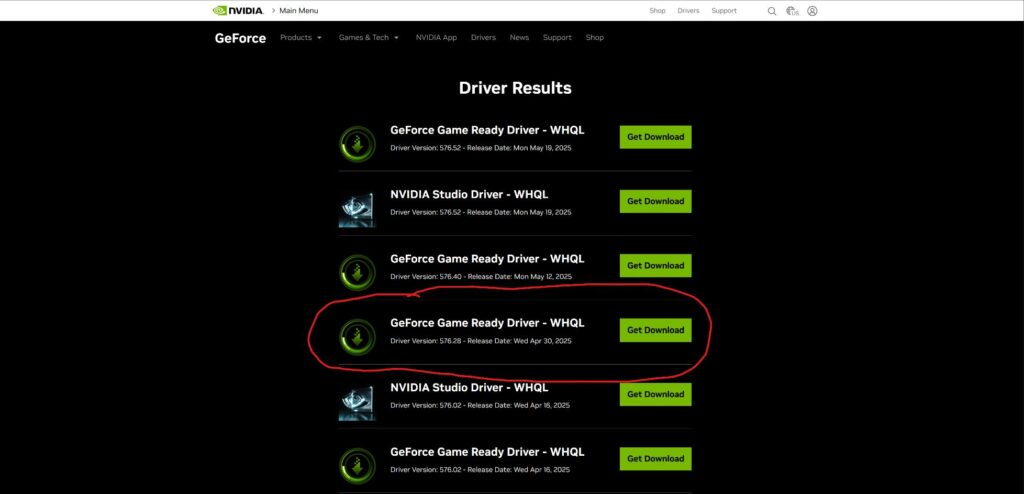
3. Enable Hardware-Accelerated GPU Scheduling
Another potential solution is enabling Hardware-Accelerated GPU Scheduling in your Windows system settings. This helps reduce latency and can improve overall game stability.
How to Enable:
- Open Windows Settings
- Click on System > Display
- Scroll down and select Graphics Settings
- Enable Hardware-Accelerated GPU Scheduling
- Restart your computer
After the restart, go back to Graphics Settings and assign DOOM: The Dark Ages to High Performance under the app-specific settings to ensure it’s prioritized by your GPU.
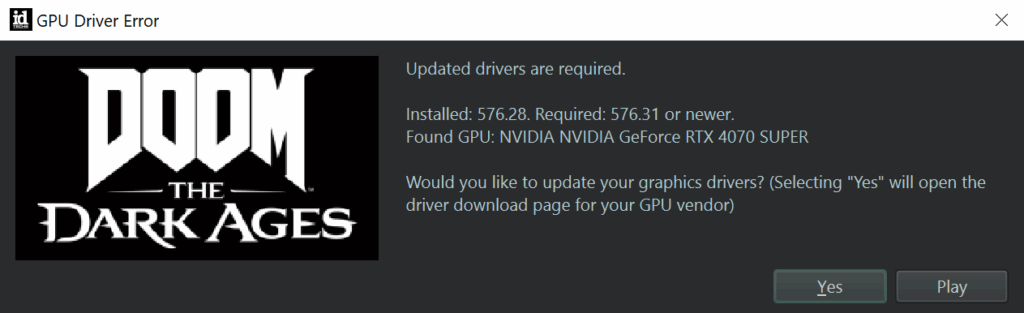
4. Disable Integrated Graphics in BIOS (Advanced Fix)
If all previous fixes fail, a deeper system-level adjustment may be required. Disabling your system’s integrated graphics can help ensure the game is run using your dedicated GPU without conflict.
How to Disable Integrated Graphics:
- Restart your PC
- Enter your BIOS menu (usually by pressing DEL, F2, or ESC during boot)
- Locate the setting for Internal Graphics, IGPU, or Integrated GPU
- Set it to Disabled
- Save and exit BIOS
This change forces the system to use the dedicated GPU only, which can eliminate crashing caused by graphics resource conflicts.
Note: BIOS interfaces vary by manufacturer. If you’re unfamiliar with BIOS settings, consult your motherboard’s manual or manufacturer’s support page before making changes.
Additional Troubleshooting Tips
If you’re still experiencing instability, try these additional steps:
- Verify Game Files: Use Steam or the Bethesda Launcher to verify the integrity of your game files.
- Disable Overlays: Turn off overlays from apps like Discord, NVIDIA GeForce Experience, or Steam.
- Run as Administrator: Right-click the game executable and select “Run as administrator.”
- Limit Background Processes: Close any unnecessary background apps to free up system resources.
Conclusion
While DOOM: The Dark Ages has launched with a frustrating number of technical issues, there are working solutions that can help you enjoy the game without constant interruptions. Whether it’s adjusting in-game settings, downgrading GPU drivers, or applying system-level changes, these fixes are helping players get back into the action.
Until an official patch is released by Bethesda or id Software, these community-tested methods are your best option for maintaining stability.
If one of these solutions worked for you, consider sharing this guide with others in the same situation—and check back for updates as new fixes become available.
Last Updated on June 23, 2025

An avid listener of music from a number of countries. Writing is his hobby and passion. A follower of all the latest android and PC games. Not to mention his favorite: Mobile Legends!