If you’re playing Tainted Grail: The Fall of Avalon and want to unlock the full power of your HDR monitor, this guide is for you. While Windows 11 users can enjoy Auto-HDR with ease, Windows 10 users need a little extra help to enable true HDR in the game. That’s where Special-K comes in.

Tainted Grail HDR Setup Guide for Windows 10 (Using Special-K)
In this guide, we’ll walk you step-by-step through the process of enabling HDR for Tainted Grail: The Fall of Avalon using Special-K, helping you get stunning visuals and a more immersive experience.
Requirements
Before diving into HDR settings, make sure you meet the following requirements:
- Operating System: Windows 10
- Monitor: HDR-capable display
- HDR Enabled: Toggle HDR in Windows Display Settings
- Tool Needed: Special-K Standalone Version (do not use the installer)
Note: If you’re using Windows 11, simply enable Auto-HDR in Display Settings—no need for Special-K.
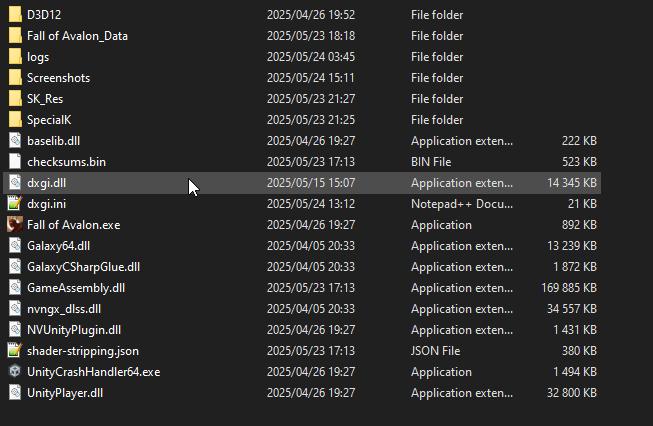
Installing Special-K in Tainted Grail
Here’s how to install Special-K manually:
- Download Special-K Standalone
Get it from the official site here (direct link). - Extract the Files
Once downloaded, extract the archive using a tool like WinRAR or 7-Zip. - Rename the DLL
Rename the fileSpecialK64.dlltodxgi.dll. - Copy the File
Movedxgi.dllto the installation folder of Tainted Grail: The Fall of Avalon. This is the same directory that contains the game’s.exefile. - Launch the Game
Start the game. If installed correctly, you’ll see a popup overlay from Special-K when the game starts.
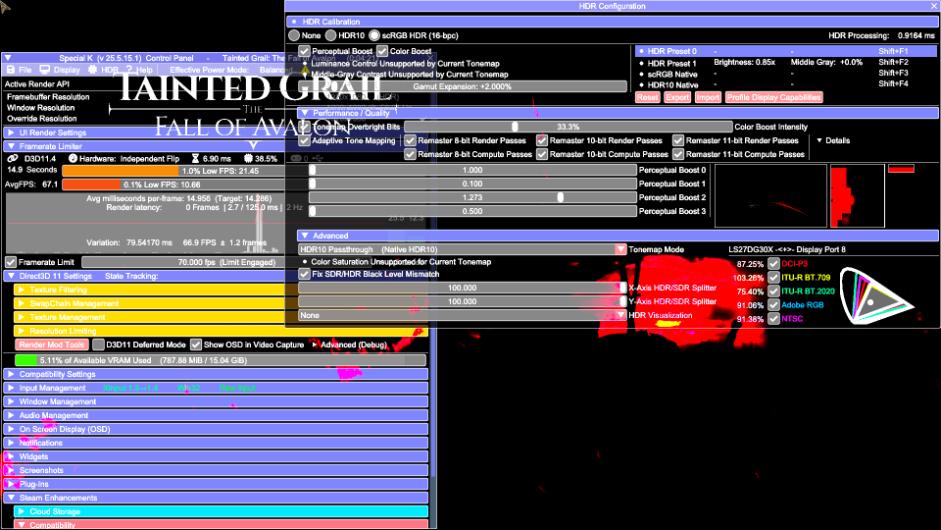
How to Enable HDR Using Special-K
Once Special-K is installed, it’s time to turn on and configure HDR settings.
Step-by-Step HDR Configuration:
- Open the Special-K Interface
PressCTRL + SHIFT + BACKSPACEwhile in-game. A debug overlay will appear. - Access HDR Settings
At the top menu bar, click on HDR. - Go to HDR Setup
Select HDR Setup from the drop-down. A new window will appear in the top-right corner of the screen. - Enable scRGB HDR (16-bpc)
Select this mode. The game will temporarily look washed out or distorted—don’t worry, that’s expected. - Choose HDR Preset 1
From the top-right of the HDR window, select HDR Preset 1. - Calibrate Display Capabilities
Click on Profile Display Capabilities. Your screen will change to a checkered test pattern. - Adjust Luminance Clipping
Modify the Luminance Clipping Point until the checkered pattern turns into a solid white image. Then click OK. - Set EOTF to Linear
In the dropdown labeled Content EOTF, choose Linear. This prevents the game from appearing too dark. - Fine-Tuning (Optional)
You can now tweak the HDR settings, such as Color Boost, to better suit your preferences. - Close All Special-K Windows
Once everything looks good, close the overlay and enjoy the game with full HDR visuals.
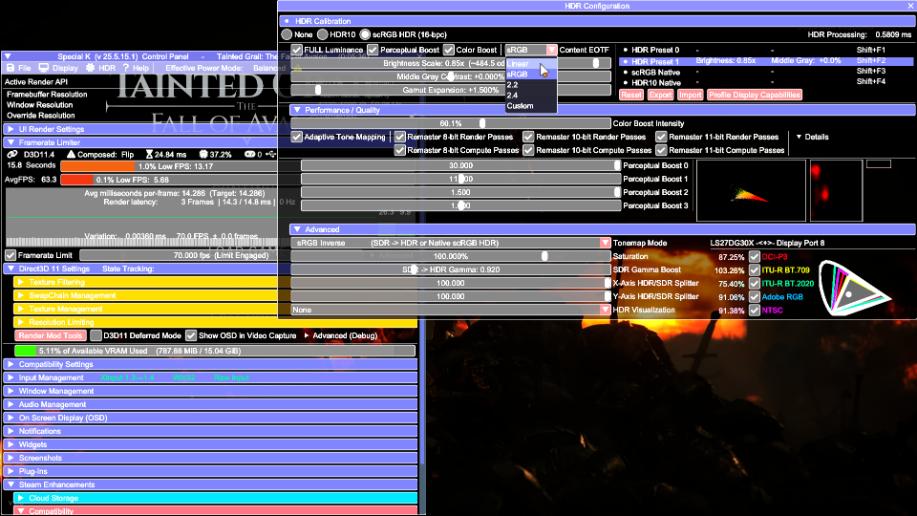
Final Thoughts
If you’re still on Windows 10 but want to experience Tainted Grail: The Fall of Avalon in all its HDR glory, Special-K is the way to go. With a few setup steps, you’ll unlock true high dynamic range rendering that significantly enhances the game’s visuals.
Whether you’re a seasoned player or diving into Avalon for the first time, turning on HDR adds a whole new layer of immersion.
Last Updated on May 30, 2025

An avid listener of music from a number of countries. Writing is his hobby and passion. A follower of all the latest android and PC games. Not to mention his favorite: Mobile Legends!