The Complete Guide to Eliminating Ray Tracing Engine Issues and Crashes
If you’re diving into The Elder Scrolls IV: Oblivion Remastered and experiencing frustrating GPU crashes—especially when loading new areas—you’re not alone. Many players with perfectly capable rigs have run into the same issue. But the good news? It’s fixable.
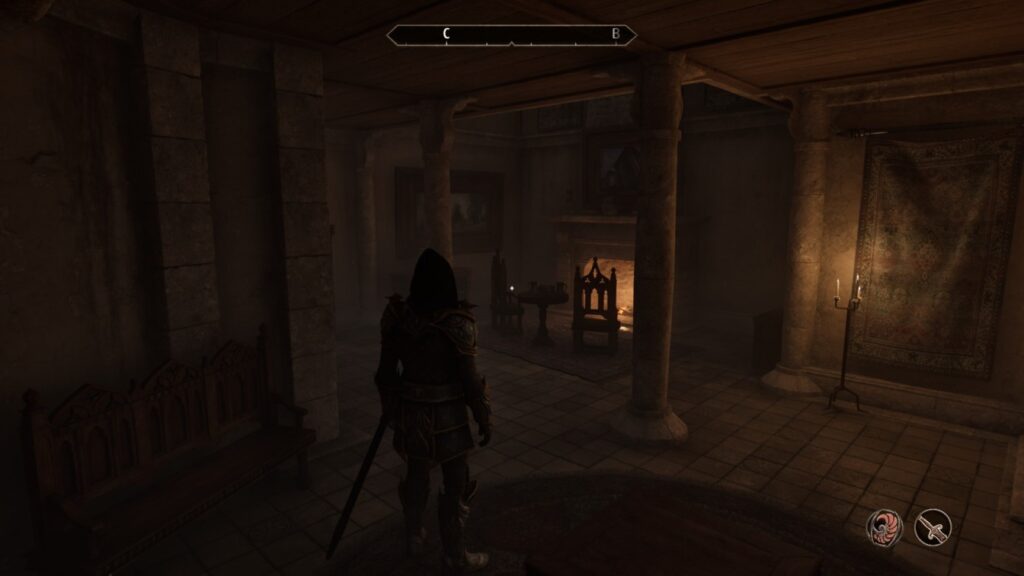
Fixing GPU Crashes in Elder Scrolls IV: Oblivion Remastered
In this guide, we’ll walk you through the exact steps to resolve GPU crash dumps triggered by the remastered Oblivion engine, all without needing to be a tech expert.
What Causes GPU Crashes in Oblivion Remastered?
Despite having a high-performance PC, many users experience GPU crashes during loading screens or while transitioning between areas. This issue is not necessarily due to weak hardware. In fact, even PCs with modern GPUs can be affected.
Root of the Problem: The Game Engine and Ray Tracing
After digging through forums and trial-and-error solutions, many players have found that the crashes are linked to how the remastered Oblivion engine handles ray tracing and other modern graphical features. In short:
- The remastered game uses an updated engine that wasn’t originally designed with modern ray tracing support.
- Ray tracing or other enhanced effects can overwhelm the game engine, triggering a GPU crash dump.
Quick Fix: Download the Engine Tweak and Ray Tracing Remover
What You’ll Need
- A stable internet connection
- Access to your Oblivion Remastered game directory
- A free Nexus Mods account (optional but recommended)
Step-by-Step: How to Stop Oblivion Remastered from Crashing
Step 1: Download the Fix Bundle
Head over to this Nexus Mods page:
Oblivion Remastered – Engine Tweak & Ray Tracing Fix
Look for the file that includes both the engine tweak and ray tracing remover bundle.
Note: Always scan mod files and only download from trusted sources like Nexus Mods.
Step 2: Install the Mod Bundle
The installation process is refreshingly simple:
- Download the mod bundle from the page linked above.
- Locate your Oblivion Remastered installation folder.
- Drag and drop the contents of the bundle into your game directory.
- Allow it to replace any files if prompted.
That’s it!
Step 3: Restart the Game and Test
After applying the fix, launch Oblivion Remastered again and test it out:
- Load into a few new areas.
- Try to replicate the crash conditions (if you’re curious).
- Play for at least 30 minutes to an hour to confirm stability.
Most users, myself included, reported zero crashes after just a short session post-fix.
What If I Don’t Notice Any Visual Changes?
That’s normal—and a good thing. The tweak mainly disables problematic backend features like ray tracing that the engine wasn’t handling properly. Visually, the game should still look just as stunning without constant crashes breaking immersion.
Final Thoughts: Is This Fix Worth It?
Absolutely. If you’re tired of GPU crash dumps interrupting your gameplay every 10–15 minutes, applying this simple engine tweak is the best solution available right now.
Here’s a quick summary:
TL;DR
- The crashing issue is due to engine problems, not your hardware.
- Disabling ray tracing and tweaking the engine fixes the problem.
- Download and install the bundle from Nexus Mods.
- Enjoy hours of stable gameplay without crashes.
Last Updated on May 8, 2025

An avid listener of music from a number of countries. Writing is his hobby and passion. A follower of all the latest android and PC games. Not to mention his favorite: Mobile Legends!