Nothing kills the excitement of jumping into Borderlands 4 faster than a crash at launch or the game refusing to start. Whether you’re greeted by a blank screen, an error message about multiple crashes, or the game simply disappears without a trace, this guide will walk you through every fix – explained as simply as possible so you can get back to looting and shooting.
Some Fixes for BL4 Not Launching and Crashing at Startup
Quick Checks: Easy Fixes to Try First

Verify Your Game Files
Steam can repair corrupted or missing files in seconds:
- Right-click Borderlands 4 in your Steam Library → Properties → Installed Files → Verify integrity of game files.
- Let Steam scan and replace anything that’s broken, then launch the game again.
Run as Administrator
Windows sometimes blocks games from accessing files or hardware:
- Find Borderlands4.exe in your installation folder → right-click → Properties → Compatibility.
- Tick “Run this program as an administrator” and “Disable fullscreen optimizations.” Apply and retry.
Update Your GPU Drivers
Crash reports often point to outdated graphics drivers:
- NVIDIA users: Open GeForce Experience → Drivers → Check for updates → Install the latest.
- AMD users: Launch Radeon Software → Home → Check for updates → Install Adrenalin 25.9.1 or newer.
- Restart your PC even if it doesn’t prompt you to.
Underclocking RAM Frequency
This fix personally worked for me. I ran the RAM frequency at the maximum speed of 6000 MT/s. Then I did the following fix (Note that this is for MSI motherboards. You can find the bios setting for yours):
- Open Motherboard BIOS settings by press f12 or del
- navigate to the overclock or OC section
- Locate RAM frequency and first turn of any OC profile
- Set the RAM Frequency to a lower rate than what is maximum for you
- For me it was 6000 MT/s so I set the frequency to 5800 MT/s
Doing this setting somehow fixed the 1-2 minute or instant crashing issues for BL4 for me. Do try this out and I will not be surprised in this actually works!
Updating Visual C++ and Direct X Version
Visual C++ Redistributables
Missing or mismatched runtimes cause many “won’t launch” errors. Grab both the x64 and x86 packages from Microsoft, install the x64 first, reboot, then install x86.
DirectX and .NET Components
Borderlands 4 relies on the latest DirectX libraries and .NET frameworks. Windows Update will usually install these, but check manually if you’ve disabled optional updates.
Steam-Specific Troubleshooting
Launch Options
Sometimes forcing a different DirectX version or skipping intros helps:
- Right-click the game → Properties → General → Launch Options.
- Try
-dx11,-dx12, or-nostartmoviesone at a time.
Clear Steam Cache
A corrupted Steam cache can lock up the launcher:
- Completely exit Steam, back up your steamapps folder, uninstall Steam, delete leftover folders, reinstall, then restore steamapps.
Tweak Graphics and GPU Settings
Frame Generation Crashes
If enabling NVIDIA Frame Generation makes the game crash:
- Turn it on from the main menu, then wait—watch your GPU usage in Task Manager or MSI Afterburner until it drops.
- Only enter a mission once shader compilation finishes.
- If crashes persist, consider undervolting your GPU by about –0.100 V
Shader Cache and Overlays
- Clear your shader cache in NVIDIA or AMD software.
- Disable Discord, Steam, and GeForce overlays.
- Exit any monitoring tools (MSI Afterburner, RivaTuner).
Reset Game Configuration
-
Delete or rename the
Configfolder at
Documents\My Games\Borderlands 4\Saved\Config\Windows
so the game creates fresh settings files on next launch. -
If you’re still stuck, rename the
Savefolder—but this erases all progress.
System Tweaks
Power Plan & Memory Profiles
Switch Windows to Balanced power mode, and disable XMP/EXPO RAM overclocks in BIOS if you suspect instability.
Network Reset
Open Command Prompt as Administrator and run:
ipconfig /flushdns
ipconfig /release
ipconfig /renew
Restart afterward.
System File and Disk Check
In an elevated Command Prompt:
sfc /scannow
chkdsk C: /f /r
This repairs corrupted system files and checks your drive for errors.
Update/Rollback NVIDIA and AMD Drivers
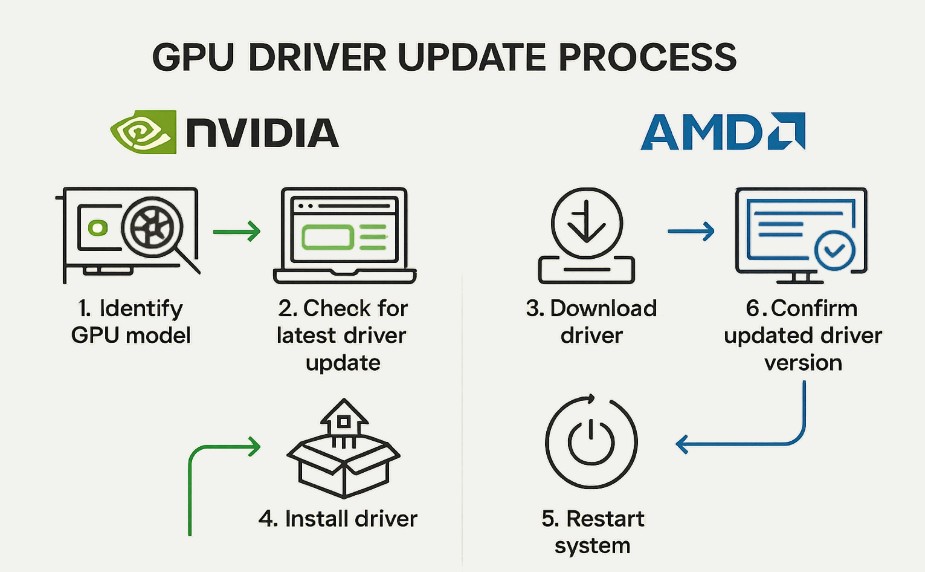
Intel, AMD or NVIDIA Specific Tips
-
- NVIDIA: Try rolling back to driver 577.00 if the latest is unstable. Turn off G-Sync, set power management to “Maximum Performance.”
- AMD: Reset shader cache, enable AMD Anti-Lag, and verify FidelityFX Super Resolution settings.
- Intel Arc: Install the newest Arc drivers, enable Resizable BAR in your BIOS, and set Arc as the high-performance GPU in Windows graphics settings.
CPU and RAM Stability
If you overclock your CPU or RAM, dial clocks back or disable profiles temporarily. Run MemTest86 for memory checks, and monitor CPU temperatures under load.
Reinstallation and BIOS Updates
Full Game Reinstall
Uninstall Borderlands 4, delete all leftover folders, clean registry entries with a tool like CCleaner, then reinstall on an SSD if possible.
BIOS Update
Visit your motherboard maker’s site for the latest firmware. After flashing, restore BIOS defaults, then re-enable only the features you need.
If none of these steps help, reach out to 2K Support with:
- Your full system specs (CPU, GPU, RAM, storage)
- Exact error messages or crash logs
- A list of troubleshooting steps you’ve already tried
Starting from quick fixes and moving toward deeper system tweaks – you’ll most likely overcome launch crashes and dive back into Borderlands 4’s over-the-top mayhem in no time. Good luck out there, Vault Hunter!
Last Updated on September 19, 2025

A computer science graduate by qualification, Zoid loves to keep himself updated with the latest gaming content related to PC, Android, and other platforms as well. Likes to keep his diet and health in check from time to time!