If you’ve spent any time playing ARC Raiders, you may have noticed the visuals feel overly “crisp,” grainy, or just a little off – especially if you’re using advanced anti-aliasing like DLAA. This heavy effect is called sharpening, and while it can make details pop, too much of it can make the game look unnatural and even negate the smooth look of DLAA.

Unfortunately, the developers didn’t include a slider to control this in the main settings menu. But don’t worry! This simple fix is still perfectly relevant and only requires a quick edit to a game configuration file.
This guide will show you exactly where to go and what to change to get the perfect look, whether you want zero sharpening or just a gentler touch.
Step-by-Step Guide: Reducing or Removing Sharpening in ARC Raiders
This entire process involves locating and editing a single configuration file called GameUserSettings.ini.
Phase 1: Locating the Configuration File
The game configuration files are hidden deep within your user folders. Here is the quickest way to get there:
-
Open the Windows Run Dialogue: Press the Windows Key + R on your keyboard simultaneously.
- Paste the Path: In the run box, copy and paste the following file path: %userprofile%\AppData\Local\PioneerGame\Saved\Config\WindowsClient
-
Hit Enter: This will instantly open the correct folder containing your game settings files.
-
Find the File: Look for the file named
GameUserSettings.iniand open it using a simple text editor like Notepad.
Phase 2: Adding the Sharpening Tweak
Now that the file is open, you need to add a few lines of code to override the game’s default sharpening setting.
-
Scroll to the Bottom: Go all the way to the very end of the
GameUserSettings.inifile. -
Add the New Section and Command: Copy and paste the following two lines exactly as they appear, adding them at the bottom of the file:
[SystemSettings] r.tonemapper.sharpen=0.5 -
Choose Your Sharpening Value: The value
0.5is a great starting point for many users, especially those using 1440p with DLAA.-
For ZERO Sharpening: Change the value to
0(r.tonemapper.sharpen=0). Not always recommended as the image may look too soft. -
For Less Sharpening than Default: Change the value to
1(r.tonemapper.sharpen=1). The default value is likely higher than 1, so this will still reduce the effect. -
Recommended Starting Value: Use
0.5to keep some detail while removing the ugly, grainy look.
-
Phase 3: Bonus Tweak – Disabling Lens Distortion
While you are already in the GameUserSettings.ini file, there’s another visual setting you can quickly disable for a cleaner picture: Lens Distortion. This effect is designed to mimic a camera lens, which can sometimes result in a distracting, curved look near the edges of your screen.
-
Search the File: Use the Ctrl + F function in Notepad to search for:
LensDistortionEnabled - Change the Value: You will find a line that looks like this: LensDistortionEnabled=True
- Edit the Line: Change the value from True to False: LensDistortionEnabled=False
Phase 4: Save and Test!
-
Save the File: Go to File > Save in Notepad, or press Ctrl + S.
-
Close Notepad.
-
Launch ARC Raiders and check the difference! You should immediately notice a cleaner, softer, and more natural image.
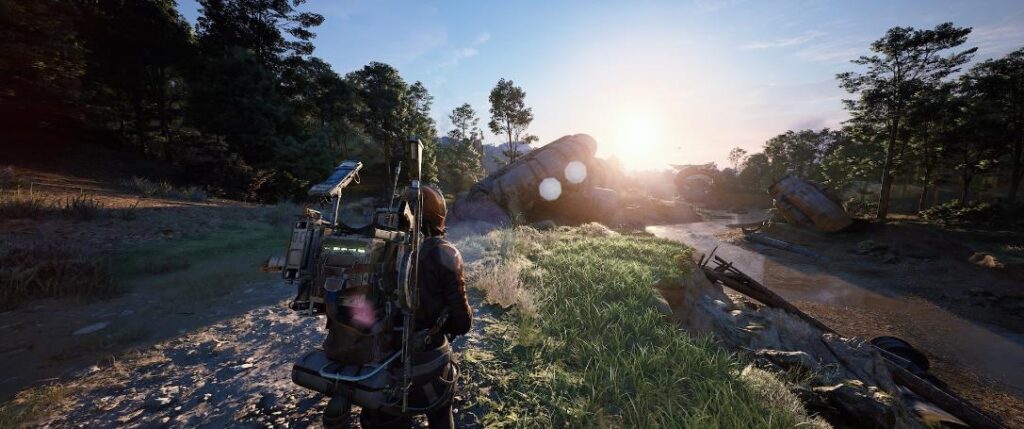
Pro Tip: Customizing the Look
The beauty of this tweak is that it allows for precise customization.
| Value | Effect | Recommendation |
| 0.0 | Completely removes all sharpening. | Best if you prefer an extremely soft image or want to rely purely on your monitor’s settings. |
| 0.5 | Significantly reduces sharpening. | Recommended starting point, especially for 1440p and DLAA users. |
| 1.0 | Applies less sharpening than the game’s original default. | A good option if 0.5 is too soft, but you still want less of the heavy, grainy effect. |
| Default | (Likely higher than 1.0) | The overly sharp look you are trying to fix! |
Feel free to exit the game, adjust the number (e.g., from 0.5 to 0.75), save the file, and relaunch to find your personal sweet spot.
Conclusion: Enjoy a Cleaner Image
It’s unfortunate that such a crucial image quality setting is buried in a configuration file, but now you have the power to fix it! By taking a minute to apply this simple .ini tweak, you can transform the visual quality of ARC Raiders, making your DLAA settings look fantastic and giving you a much cleaner view of the battlefield.
Have you found other useful tweaks for ARC Raiders? Share them in the comments below!
Last Updated on November 21, 2025

An avid listener of music from a number of countries. Writing is his hobby and passion. A follower of all the latest android and PC games. Not to mention his favorite: Mobile Legends!