Are you playing Stellar Blade on your Steam Deck and wishing Eve’s hair looked even better? Good news! We’ve got a super simple guide to help you improve Eve’s hair quality using a special mod called “XeSS 2.0.” This guide is perfect for Steam Deck users, but it will also work if you’re playing Stellar Blade™ on a Desktop Linux computer.

Make Eve’s Hair in Stellar Blade Look Amazing on Your Steam Deck
Get ready to see Eve’s hair in all its glory in just about 5 minutes!
Why Upgrade Eve’s Hair?
Stellar Blade is a stunning game, and little details like hair quality can make a big difference in how immersive and beautiful it looks. This XeSS 2.0 mod cleverly tells your game that it’s using a powerful technology (DLSS) when it’s actually using XeSS 2.0, which is fantastic for improving visuals on devices like the Steam Deck.
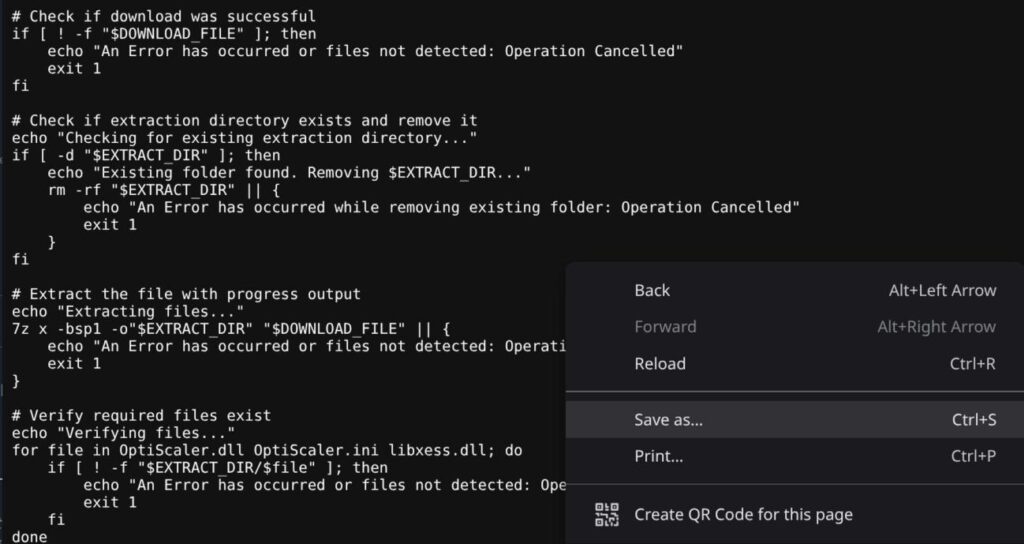
Before We Start: What You Need (Prerequisites)
This guide is made primarily for Steam Deck users running SteamOS. Don’t worry if you’re on a different Linux system; it will still work!
Here’s a quick checklist:
- Your Steam Deck / SteamOS: Make sure it’s charged and ready to go.
- Steam: You’ll need the Steam application installed and running.
- Desktop Mode: You’ll need to know how to switch your Steam Deck into Desktop Mode. If you’re unsure, we’ll explain it below!
- The Stellar Blade Game: Make sure Stellar Blade™ is already installed on your Steam Deck’s internal storage.
- Why internal storage? While not strictly required, installing it internally makes this guide much simpler. If you have it on an SD card, it just adds a few more steps that might get a bit confusing for new users. We’ll cover SD card installations another time!
- A Special Script: We’ll be using a small script to make the installation super easy.
- Click here to get the script: [codeberg.org]
- Important: Once you click the link, right-click anywhere on the page and choose “Save as…” Save the file as
sbi.sh. - Where to save it? Save the
sbi.shscript to this location on your Steam Deck:/home/deck
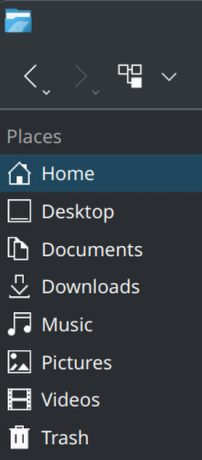
Let’s Get Started! (Step-by-Step Guide)
The entire process should take you 5 minutes or less!
Step 1: Getting Ready in Desktop Mode & Using the Terminal
First things first, let’s get into Desktop Mode and open a special program called “Terminal.”
- Enter Desktop Mode:
- If you’re not already there, you’ll need to switch your Steam Deck to Desktop Mode. This usually involves holding down the power button and selecting “Switch to Desktop.”
- Once in Desktop Mode, you’ll see a familiar desktop environment, similar to a regular computer.
- Tip: Get comfortable with opening the Steam application and using the File Explorer (it’s called “Dolphin” on Steam Deck).
- Open the Terminal (Konsole):
- Think of the Terminal as a powerful text-based command center. On Steam Deck, it’s called “Konsole.”
- Use the “Application Guide” (usually found by clicking a menu icon or searching) to find “Konsole” and open it. It often looks like a black window with text.
- Run the Installation Script:
- Now, we’re going to tell your Steam Deck to run that special
sbi.shscript you downloaded. - Carefully copy this entire line of text:
chmod +x sbi.sh && ./sbi.sh - Paste it into the Terminal (Konsole): You can usually do this by pressing the “L2” button on your Steam Deck or by right-clicking inside the Terminal window and selecting “Paste.”
- Press Enter: Once the text is pasted, press the “Enter” key on your keyboard or the “A” button on your Steam Deck to run the command.
- What if it doesn’t work? If for some reason the command doesn’t run, don’t panic! You can simply drag the
sbi.shfile directly from your File Explorer (Dolphin) into the Terminal window, and then press Enter.
- Now, we’re going to tell your Steam Deck to run that special
- Wait for the Magic to Happen:
- Once you press Enter, the script will start doing its work. It might show some text as it installs.
- After the installation is complete, your Steam Deck (SteamOS) will automatically restart in about 30 seconds.
- Quick Check (Optional but Recommended):
- Before the reboot, the Terminal will show you some “logs.” These logs will tell you if everything installed correctly or if there were any problems. Most of the time (99%!), everything will be just fine, but it’s good to glance at it just in case.
Congratulations! Your XeSS 2.0 mod has now been installed.
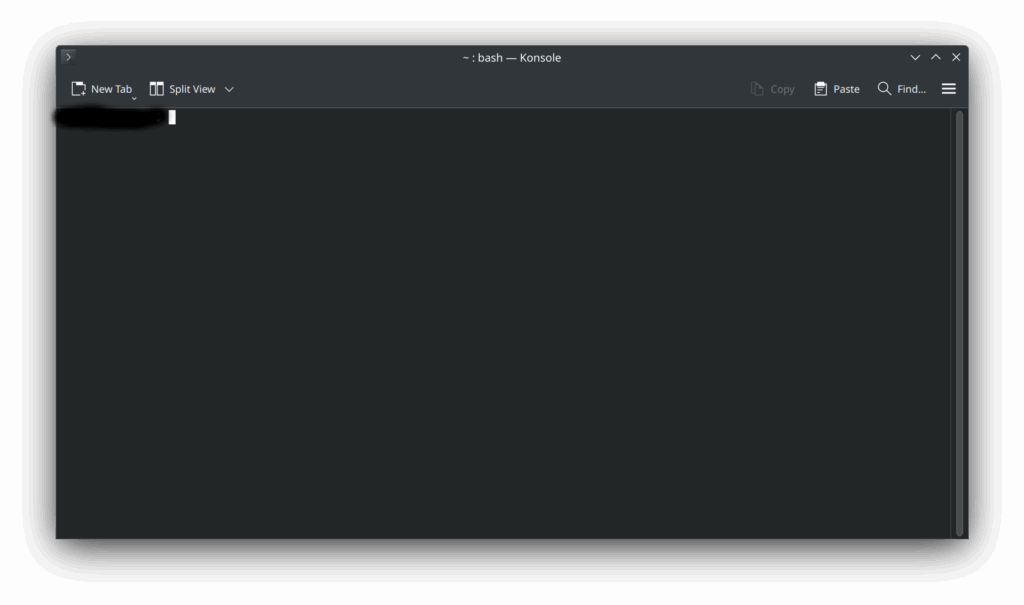
Step 2: Enjoy Your Improved Hair! That’s It!
Once your Steam Deck reboots and you launch Stellar Blade™, you should immediately notice the improvement!
- DLSS Activated: The game should automatically recognize and use “DLSS” (which is now actually XeSS 2.0 thanks to our mod).
- What if FSR3 is on? If for some reason you see “FSR3” turned on in your game’s graphics settings instead of DLSS, simply go into the game’s settings and switch it to DLSS.
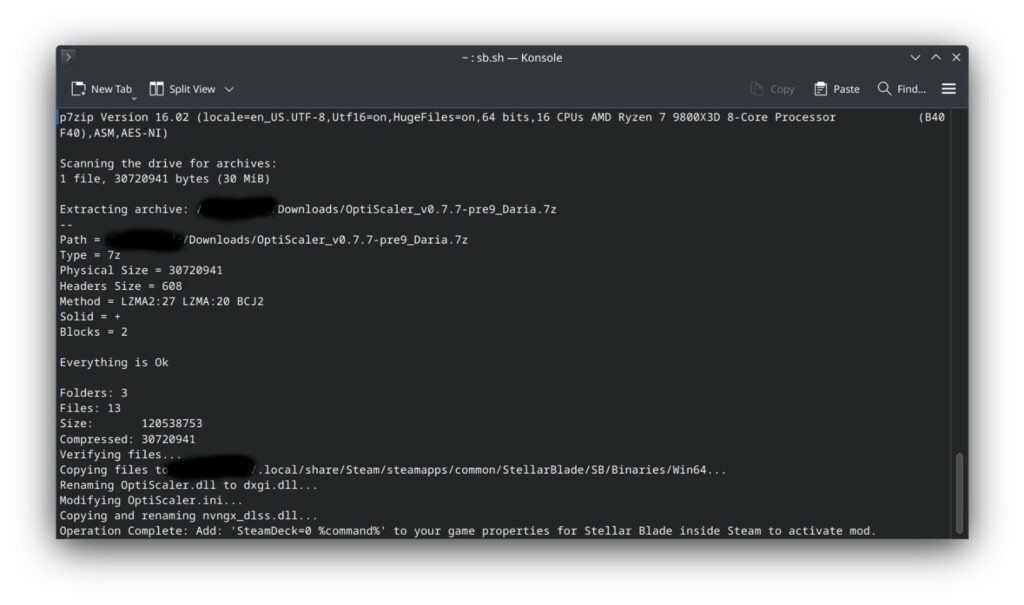
This clever mod makes Stellar Blade think it’s running DLSS, allowing XeSS 2.0 to enhance the graphics, especially Eve’s hair, on your Steam Deck and other supported devices.

Now, go enjoy Stellar Blade™ with Eve’s beautiful, enhanced hair! If you have any questions, feel free to ask in the comments below.
Last Updated on June 23, 2025

An avid listener of music from a number of countries. Writing is his hobby and passion. A follower of all the latest android and PC games. Not to mention his favorite: Mobile Legends!