Are you a fan of cute horse girls and exciting races? If you’ve been wanting to play Umamusume: Pretty Derby on your Linux computer but keep running into frustrating errors like white screens or connection issues, you’ve come to the right place!
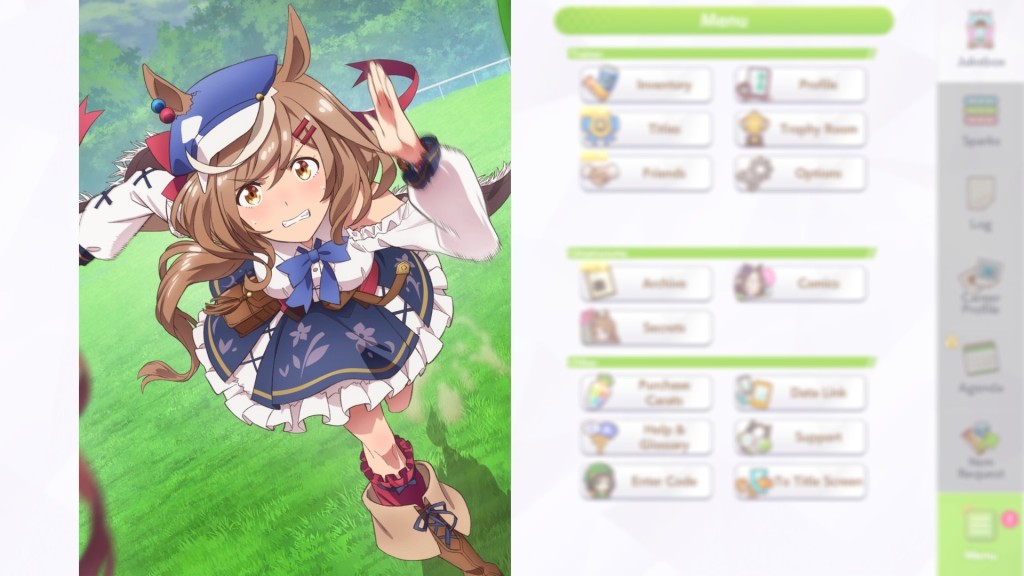
Umamusume on Linux: Your Easy Fix for White Screens, Connection Errors, and More!
Getting Umamusume to run smoothly on Linux can be a bit tricky, and it took us some digging to figure it out. But don’t worry, we’ve broken down the steps into simple, easy-to-follow instructions. You don’t need to be a Linux expert to get this game up and running!
Common Problems When Trying to Play Umamusume on Linux
Before we dive into the solutions, let’s look at some of the common headaches Linux users experience when trying to run Umamusume: Pretty Derby:
- White Screen After Logo: You see the game’s logo, then just a blank white screen. You might even be able to hear menu sounds or navigate with the Tab key, but nothing shows up visually.
- Connection Error 395: This often pops up after you’ve entered your birth month in the game. It prevents you from getting online.
- Black Screen on Start: The game simply launches to a black screen and doesn’t progress.
If you’ve encountered any of these, don’t despair! We have the fixes for you.
Your Step-by-Step Guide to Fixing Umamusume on Linux
Let’s get Umamusume: Pretty Derby running perfectly on your Linux machine. Follow these steps carefully, and you’ll be racing in no time!
Step 1: Enable “Steam Play for All Titles” (If You Haven’t Already)
Umamusume doesn’t officially support Linux, so we need to use a special tool called “Steam Play” to make it work. Think of Steam Play as a compatibility layer that helps Windows games run on Linux.
Here’s how to turn it on:
- Open Steam: Click on “Steam” in the very top left corner of your Steam window.
- Go to Settings: From the dropdown menu, select “Settings” (it’s usually near the bottom).
- Find Compatibility: In the Settings window, look for “Compatibility” on the left-hand side. It’s usually found between “In Game” and “Controller.”
- Check the Box: On the Compatibility screen, you’ll see a checkbox that says “Enable Steam Play for all other titles.” Make sure this box is checked!
That’s it for Step 1! Now, let’s get the right tools.
Step 2: Install ProtonUp-Qt and Add GE-Proton
“ProtonUp-Qt” is a super handy tool that helps you easily install different versions of “Proton,” which is the core of Steam Play. We specifically need a version called “GE-Proton” for Umamusume to work correctly.
To Install ProtonUp-Qt:
For most Linux distributions, you can install ProtonUp-Qt using a simple command. Open your terminal (you can usually find it in your applications menu, or by searching for “terminal”) and type this command exactly as you see it:
flatpak install flathub net.davidotek.pupgui2Press Enter and follow any on-screen prompts to complete the installation.
Once ProtonUp-Qt is Installed:
- Launch ProtonUp-Qt: Find “ProtonUp-Qt” in your distribution’s application menu and open it.
- Select Steam: At the top of the ProtonUp-Qt window, make sure “Steam” is selected.
- Click “Add Version”: Look for the “Add Version” button, usually located in the bottom left corner. Click on it.
- Choose GE-Proton: In the new window that appears, make sure “GE-Proton” is selected in the “Compatibility Tool” dropdown.
- Important: The tool usually suggests the latest version of GE-Proton. At the time of writing, “GE-Proton-10” worked well for us. While an older guide mentioned “GE-Proton-3,” newer versions generally include improvements.
- Install: Click the “Install” button and wait for the process to complete. This might take a few minutes as it downloads the necessary files.
- Close: Once the installation is done, you can close the ProtonUp-Qt window.
Almost there! Just one more crucial step.
Step 3: Select GE-Proton as the Compatibility Tool for Umamusume
Now that you have GE-Proton installed, you need to tell Steam to use it specifically for Umamusume: Pretty Derby. You have two options here: apply it only to Umamusume, or to your entire library of non-Linux-native games. We recommend applying it just for Umamusume for specific troubleshooting, but the choice is yours!
Option A: Apply GE-Proton Only for Umamusume: Pretty Derby (Recommended)
This is the best option if you only want to affect Umamusume and leave other games as they are.
- Go to your Steam Library: Open your Steam application and navigate to your game library.
- Right-Click Umamusume: Find “Umamusume: Pretty Derby” in your game list, right-click on it.
- Select “Properties”: From the menu that appears, click on “Properties.”
- Go to Compatibility: In the Properties window, click on “Compatibility” on the left-hand side.
- Check the Box: You’ll see a checkbox that says “Force the use of a specific Steam Play compatibility tool.” Check this box.
- Select GE-Proton: A dropdown menu will appear. Click on it and select the GE-Proton version you just installed (e.g., “GE-Proton-10”).
- Close: You can now close the Properties window.
Option B: Apply GE-Proton for Your Entire Library (Not Native to Linux)
This option will make all your Windows games run with GE-Proton, which might be convenient but could potentially cause issues with other games. Use with caution.
- Click “Steam” (Top Right): In the main Steam window, click on “Steam” in the very top left corner.
- Go to “Settings”: From the dropdown, select “Settings.”
- Go to “Compatibility”: On the left side of the Settings window, click “Compatibility.”
- Select GE-Proton: In the dropdown menu, select the GE-Proton version you installed (e.g., “GE-Proton-10”).
- Restart Steam: If Steam asks you to restart, go ahead and do so.
Success! Time to Race!
And that’s it! After following these steps, you should now be able to launch and play Umamusume: Pretty Derby on your Linux system without those annoying white screens, connection errors, or black screens. Get ready to train your favorite horse girls and dominate the races!
If this guide helped you, consider sharing it with other Linux gamers who might be struggling. Happy racing!
Frequently Asked Questions
Yes, as of 2025, Umamusume: Pretty Derby officially supports Linux through Steam’s Proton compatibility layer and is rated Steam Deck Playable.
The Steam version with Proton 9.0-4 is the simplest method, requiring no additional configuration beyond enabling Steam Play.
Yes, using the same account login will sync your progress across all platforms including mobile and PC.
Any distribution that supports Steam and modern graphics drivers, including Ubuntu, Fedora, Arch Linux, and SteamOS.
Steam + Proton typically offers the best performance, followed by optimized Android emulators.
Last Updated on July 26, 2025

An avid listener of music from a number of countries. Writing is his hobby and passion. A follower of all the latest android and PC games. Not to mention his favorite: Mobile Legends!
I get an error when using that command in the terminal. (I’m using Ubuntu)
error: No remote refs found similar to ‘flathub’
install flathub to install command
use: “sudo apt install flathub”or something like that.