Are you excited to play Where Winds Meet but disappointed by its performance or the complex guides telling you to edit game files? You’re not alone! Many existing guides on enabling crucial features like DLSS and Frame Generation (Frame Gen) are too technical for the average PC gamer.
Where Winds Meet: Easy Guide to Enabling DLSS and Frame Generation
The good news? You can easily boost your game’s frame rate and visual quality using an official setting right inside Steam.
This simple, easy-to-follow guide will show you how to enable both NVIDIA DLSS and Intel XeSS (XESS), along with Frame Generation, without touching a single shortcut command or modifying your game’s EXE file. Get ready for a smoother experience!
Step 1: Force DirectX 12 (DX12) in Steam

The key to unlocking the best upscaling technologies is making sure the game runs on the DirectX 12 (DX12) rendering standard. By default, it might be running an older version.
- 1.1 Open Your Steam Library: Launch the Steam application where you have Where Winds Meet installed.
- 1.2 Find the Game: In your game library, locate and click on Where Winds Meet.
- 1.3 Access Settings: Click the Settings gear icon (⚙️) located on the right side of the game’s page.
- 1.4 Go to Properties: Select “Properties” from the drop-down menu.
- 1.5 Change Launch Options: In the General tab, look for the “Launch Options” section.
- 1.6 Select DX12: Click on the drop-down menu in “Launch Options” and choose “DX12”.
Note: That’s it for Steam! You do not need to type any commands like
-dx12into the text box. Simply selecting it from the menu does the job.
Step 2: Launch the Game and Deny the Reset
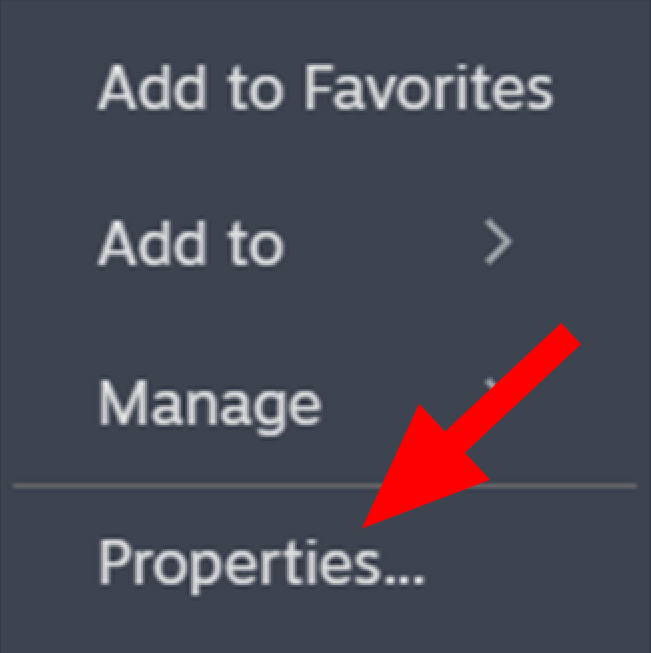
When you launch the game for the first time after making the DX12 change, the game will recognize the new rendering standard and try to be helpful—but you must say NO!
- 2.1 Launch Where Winds Meet: Click the green “Play” button.
- 2.2 A Prompt Will Appear: A message will pop up, usually saying that your DirectX version has changed and asking if you want to reset all graphic settings to default.
- 2.3 Say NO!: Crucially, select the option to keep your current settings (NO/Cancel). If you reset the settings now, you might have to re-select DX12 in Steam and repeat the process.
Step 3: Enable DLSS or XeSS In-Game
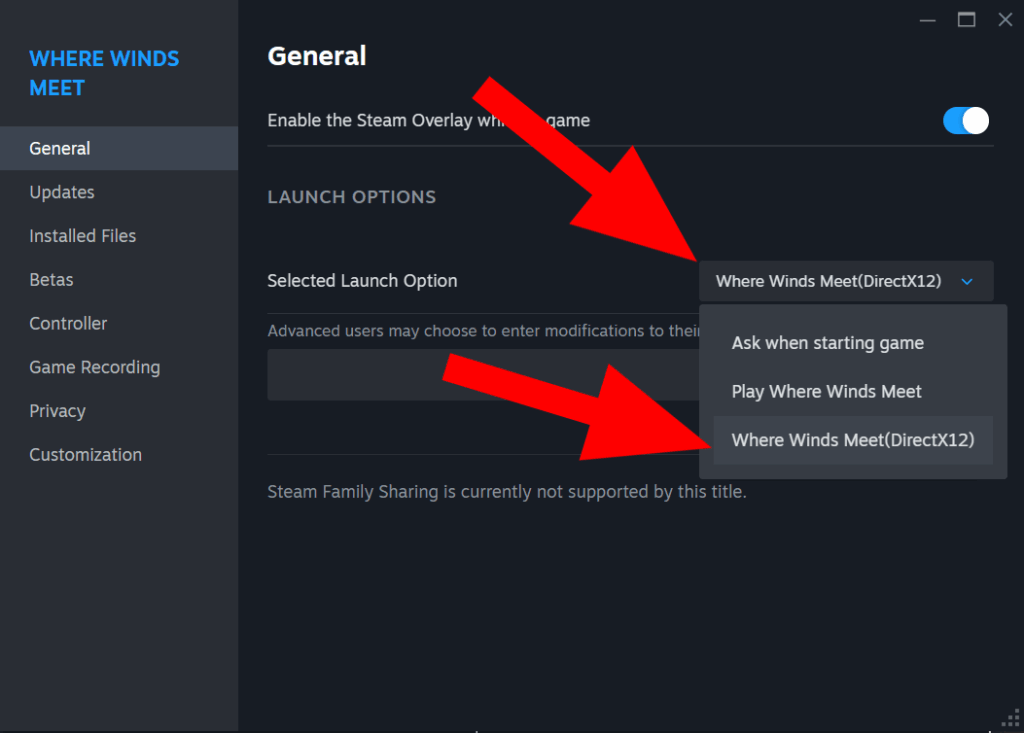
Now that the game is running on DX12, the upscaling and frame generation options will be available in the display settings.
- 3.1 Access In-Game Settings: Once you are in the game, open the Settings menu.
- 3.2 Navigate to Display: Find and click on the Display tab.
- 3.3 Find Super Resolution Sampling: Look for the setting titled “Super Resolution Sampling” or something similar. This is where you will find the upscaling options.
- 3.4 Choose Your Upscaling Method:
- For NVIDIA Users: Select DLSS (Deep Learning Super Sampling).
- For AMD or Intel Users: Select XeSS (Xe Super Sampling).
Choosing the Best Preset
Upscaling works by rendering the game at a lower resolution and then intelligently boosting it to your screen’s native resolution. Here are the best presets for a balance of quality and performance:
| Upscaling Method | Recommended Preset | Render Resolution % | Focus |
| NVIDIA DLSS | Quality | ~67% | Best visuals, good FPS boost. |
| Intel XeSS (XESS) | Ultra Quality | ~67% | Best visuals, good FPS boost. |
Note: Choosing ‘Quality’ for DLSS and ‘Ultra Quality’ for XESS typically results in the game being rendered at about 67% of your screen’s resolution.
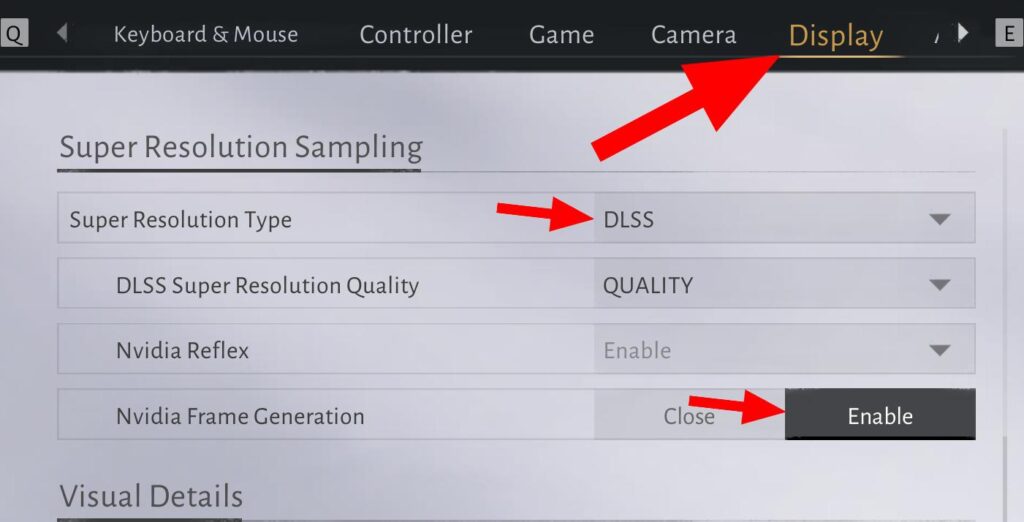
A Quick Note on Frame Generation and Input Lag
After enabling DLSS or XESS, the option for Frame Generation (often called Frame Gen or FG) should also become available and likely enabled by default.
Frame Generation works by creating “fake” frames between the actual frames rendered by your graphics card. While this drastically increases your displayed Frame Per Second (FPS), it can sometimes introduce slight input lag.
Should you worry about it in Where Winds Meet?
- The Original Insight: The game has very noticeable, sluggish, and unresponsive controls by default, including automatic mouse input smoothing.
- The Result: Because of the game’s existing control limitations, you are highly unlikely to notice any additional input lag from enabling Frame Generation.
Recommendation: Leave Frame Generation ON for maximum performance and the smoothest visual experience!
Conclusion: Enjoy Your New Performance
By following these three simple steps—enabling DX12 in Steam, denying the settings reset, and choosing your upscaling option in-game—you can skip the complicated command-line guides and immediately jump into a much smoother, higher-performing version of Where Winds Meet.
Enjoy the performance boost!
Last Updated on November 27, 2025

An avid listener of music from a number of countries. Writing is his hobby and passion. A follower of all the latest android and PC games. Not to mention his favorite: Mobile Legends!