Capture and showcase your favorite PSO2 moments with ease. Follow this friendly, step-by-step walkthrough – packed with fresh details and illustrative screenshots – to snap, locate, and customize your in-game screenshots like a pro.
Screenshots Location in Phantasy Star Online 2
By default, PSO2 saves every Print Screen capture to:
- Documents > SEGA > PHANTASYSTARONLINE2_NA_STEAM > pictures

How to enable Screenshot Mode in-game
- Launch Phantasy Star Online 2, then press the “ESC” key.
- Move the mouse cursor to Click “Quick Menu”. It is the icon as shown below
- Click on “Select Camera/Light”.
- Select “Fixed Camera”.
How to configure screenshots and hide UI
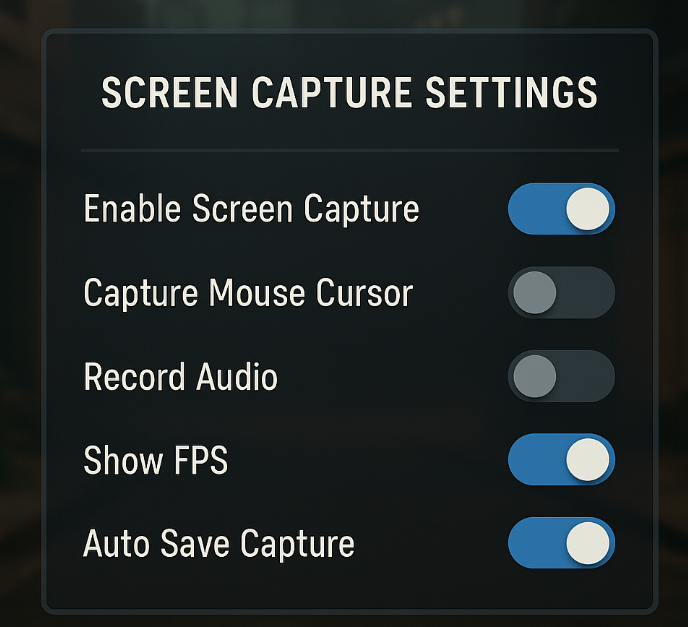
- While in-game, press “ESC” key
- Locate the wheel icon and click on “Options”
- Click “Game Settings” -> Select “Screen Capture Settings”
ALSO READ: Hades Complete Achievements Guide
This is where you can configure your screenshots to show or hide the UI, and on which picture format they will be produced.
Screenshot Controls for Phantasy Star Online 2
- Hiding action bar – “T” key on the keyboard.
- Hiding UI command – Type in “/uioff 600”.
- Take a Steam screenshot – “F12” key by default (You can change this to your preferred key a well)
- Take Phantasy Star Online 2 screenshot – Press “PrtSc” key, also known as the “Print Screen” key on Keyboard.
Last Updated on September 7, 2025

A computer science graduate by qualification, Zoid loves to keep himself updated with the latest gaming content related to PC, Android, and other platforms as well. Likes to keep his diet and health in check from time to time!