Are you trying to play Mafia: The Old Country only to have it crash on startup? You’re not alone. This frustrating issue is common for players with powerful Intel 13th and 14th Gen CPUs, like the i7-13700K. The good news is, we have a couple of proven fixes that can get you back in the game. This guide will walk you through a quick software fix and a more permanent solution using your computer’s BIOS settings.
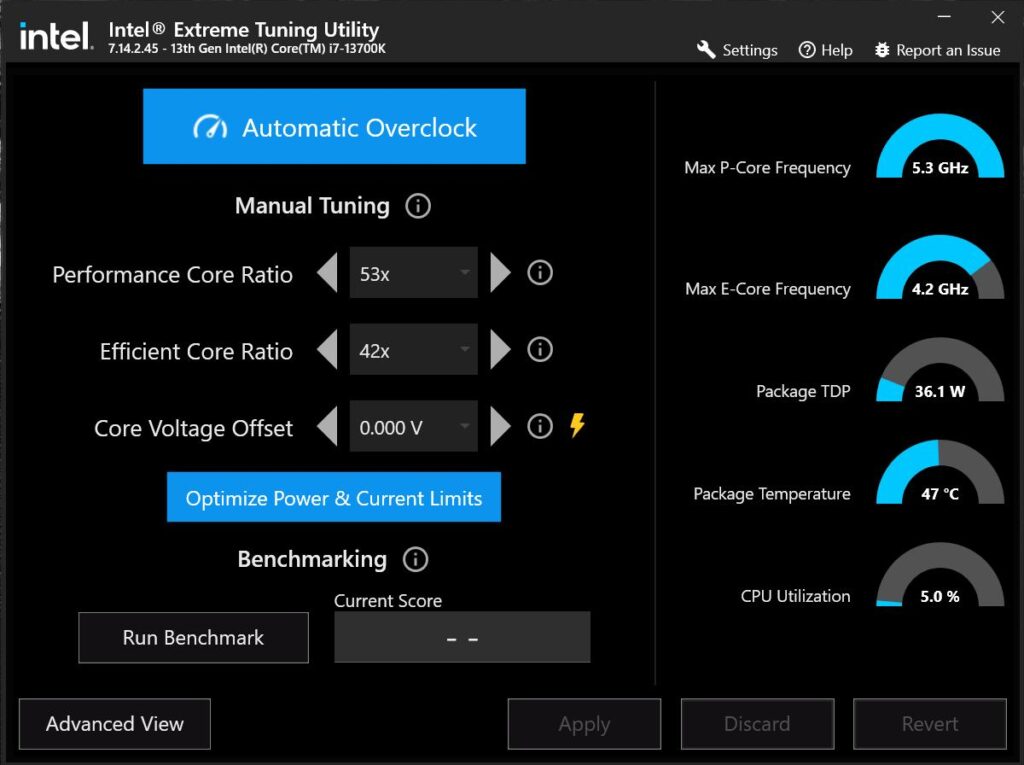
How to Fix Mafia: The Old Country Crashes on Intel 13th/14th Gen CPUs
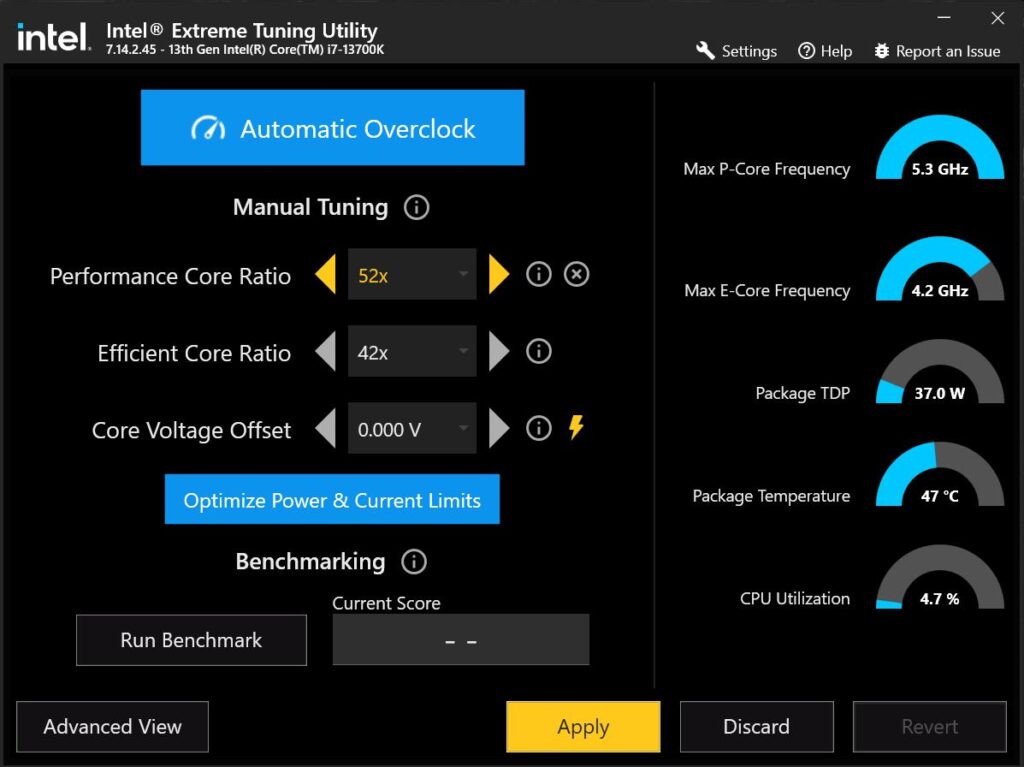
1. The Quick Fix: Intel Extreme Tuning Utility (XTU)
This is the fastest and easiest method to try. It involves a simple change in a free Intel application.
What you’ll need:
- Intel® Extreme Tuning Utility (XTU). If you don’t have it, you can download it directly from Intel’s official website.
The steps:
- Open Intel® Extreme Tuning Utility. Once installed, launch the application.
- Adjust the Performance Core Ratio. Find the “Performance Core Ratio” setting. This is a measure of your CPU’s speed.
- Change the value from 53x to 52x. Simply click on the number and change it.
- Click “Apply.” This will apply the new setting.
After you’ve made this change, try launching Mafia: The Old Country again. For many users, this single adjustment is enough to stop the crashes and allow the game to run smoothly.
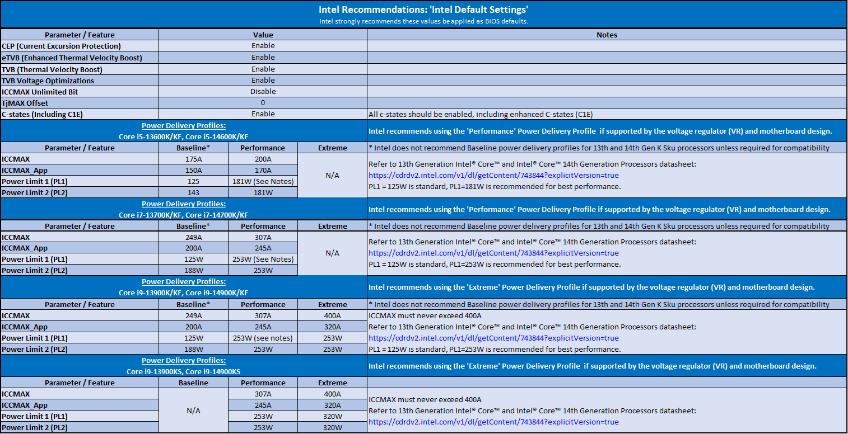
2. The Long-Term Solution: Optimizing BIOS Settings
If the XTU fix doesn’t work, or you’re looking for a more permanent solution that doesn’t require running a background app, you can adjust your CPU’s power settings directly in the BIOS. This method gives you more control and can improve overall system stability.
A quick warning: Changing BIOS settings can be risky if done incorrectly. Always follow the steps carefully and remember that you can reset everything to default if something goes wrong.
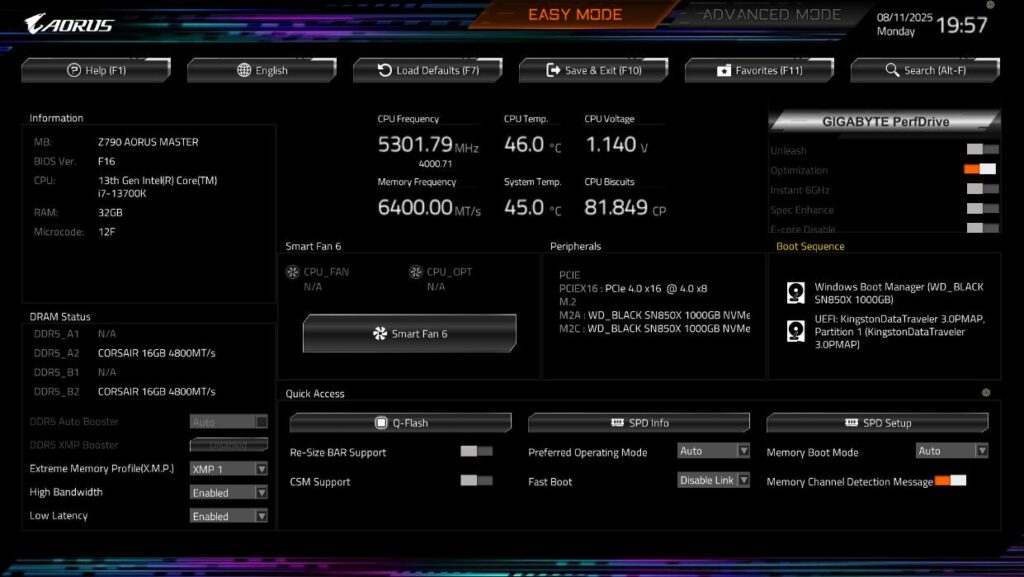
Key terms to know:
- PL1 (Long Duration Power Limit): This is the maximum power the CPU can use for an extended period.
- PL2 (Short Duration Power Limit): This is a temporary, higher power limit the CPU can use for short bursts of intense activity.
- ICCMAX (Core Current Limit): This is the maximum current that the CPU cores can draw.
These limits are designed to protect your CPU, and sometimes, a game like Mafia: The Old Country pushes them in a way that causes a crash. We’ll be adjusting them to recommended Intel values to ensure stability.
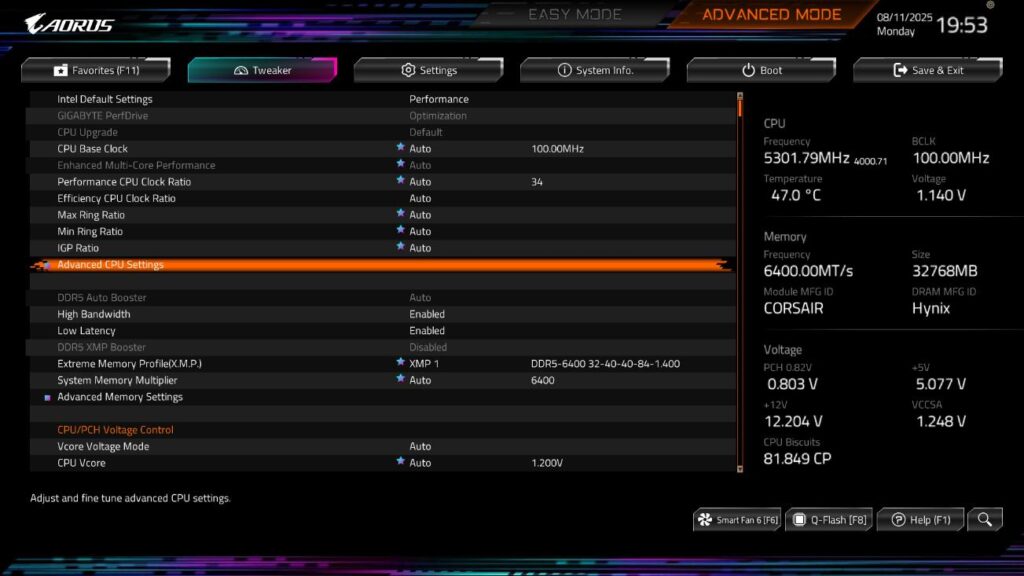
The steps:
Step 1: Enter Your BIOS
- Reboot your computer. As soon as it starts to boot up, repeatedly press the Delete key on your keyboard. This will open the BIOS/UEFI setup. The key might be different for other motherboard brands.
Step 2: Switch to Advanced Mode
- Most BIOS interfaces start in “Easy Mode.” To access the settings we need, you must switch to “Advanced Mode.” You can usually do this by pressing the F2 key or by clicking on an “Advanced Mode” button on the screen.
Step 3: Find Turbo Power Limits
- Navigate to the Tweaker tab in your BIOS.
- From there, select Advanced CPU Settings and then Turbo Power Limits.
Step 4: Enable Manual Limits
- Inside the Turbo Power Limits menu, you’ll see that the settings are likely set to “Auto.”
- Change the setting from “Auto” to “Enabled” or “Manual” to unlock the fields you need to edit.
Step 5: Set PL1, PL2, and ICCMAX
- Now you can input the new values. These should be based on your specific Intel CPU model. For an i7-13700K, the recommended values are:
- Package Power Limit1 (PL1): Set to 253W.
- Package Power Limit2 (PL2): Set to 253W.
- Core Current Limit (ICCMAX): Set to 307A.
- Important: If you have a different CPU, you must use the correct values. Refer to official Intel recommendations for your specific model.
Step 6: Save and Reboot
- After you have entered the correct values, press the F10 key on your keyboard. This will bring up a “Save & Exit” prompt.
- Confirm your changes and your computer will restart with the new, more stable settings.
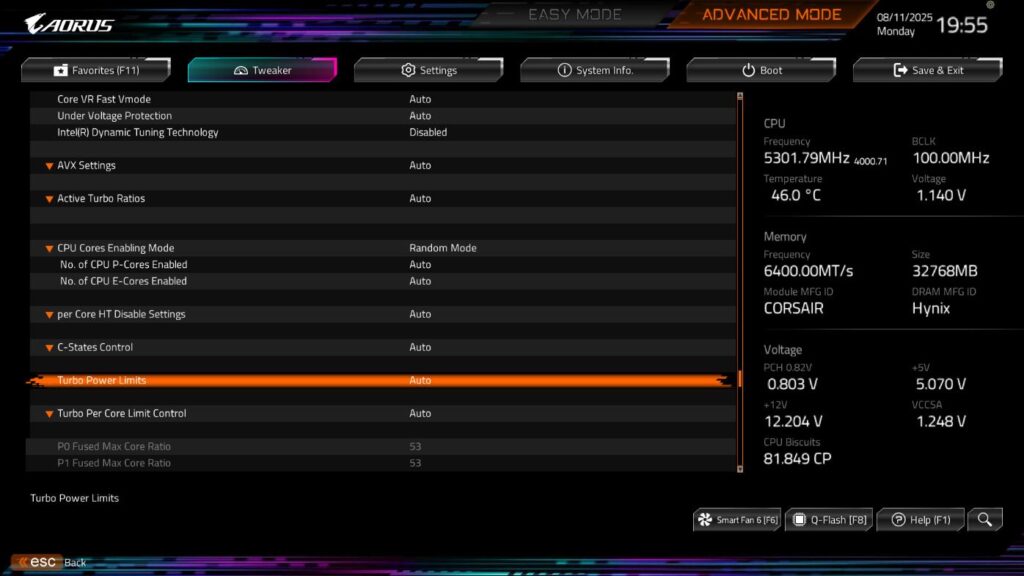
How to Check if It Worked
After your computer reboots, you can use a monitoring tool like HWiNFO64 to ensure everything is working correctly.
- Launch HWiNFO64 and open the Sensors tab.
- Run a stability test. An application like Cinebench R23 is perfect for this. Run a multi-core loop for at least 10 minutes.
- Monitor the results. Check the PL1/PL2 flags in HWiNFO64. They should not be triggering. Your CPU’s power and clock speeds should remain stable.
- Test the game. Now, try launching Mafia: The Old Country and see if the crashing issue is gone for good!
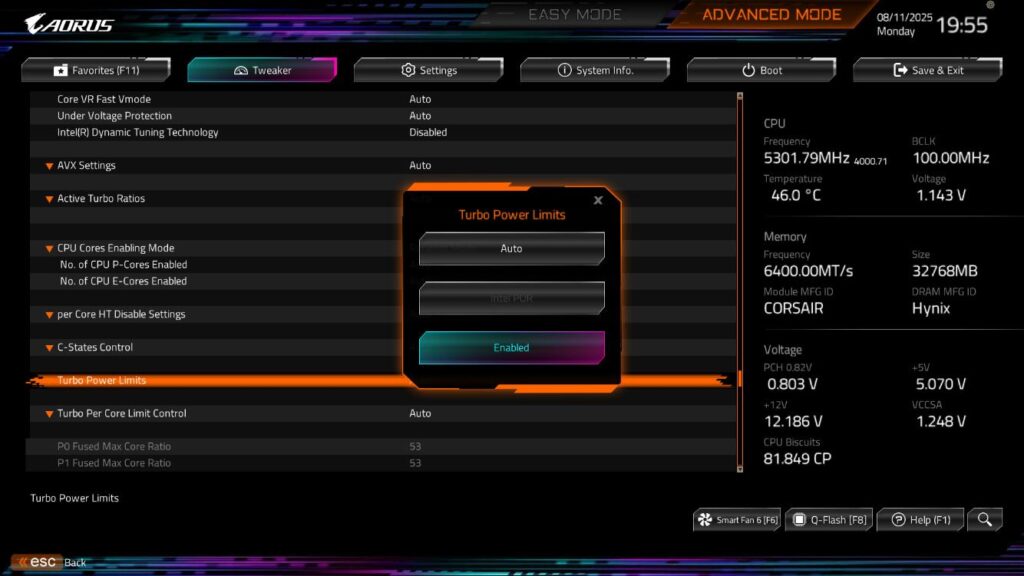
If you’re still experiencing issues, go back into your BIOS and make sure the settings are still correct. Sometimes, a motherboard’s “performance presets” can override your manual changes. If that’s the case, you may need to disable those presets (like “PerfDrive” on Gigabyte boards) to ensure your custom settings stick.
Last Updated on August 23, 2025

An avid listener of music from a number of countries. Writing is his hobby and passion. A follower of all the latest android and PC games. Not to mention his favorite: Mobile Legends!