In this guide, we will show you some suggestive tips to get decent framerates in NFS Heat. These changes will aid you in enjoying the game with a good balance of frames and visuals. If you face issues with the game running in a choppy way or maybe a general lag is occurring, check the Performance Fix guide here for more information
Best Graphics Settings in Need for Speed Heat
PC specifications used to test
- CPU: i3 8100
- GPU: GTX 1050ti OC 4GB
- RAM: 16GB
- HDD: Seagate barracuda 1TB
Tweaking origin overlay
If you are experiencing low FPS, performance issues, or lags, Try turning the origin overlay in-game off. Then try again with it turned off. To turn it off, press ctrl+F1 from in-game or go to origin settings > toggle the “enable origin in-game” to off.
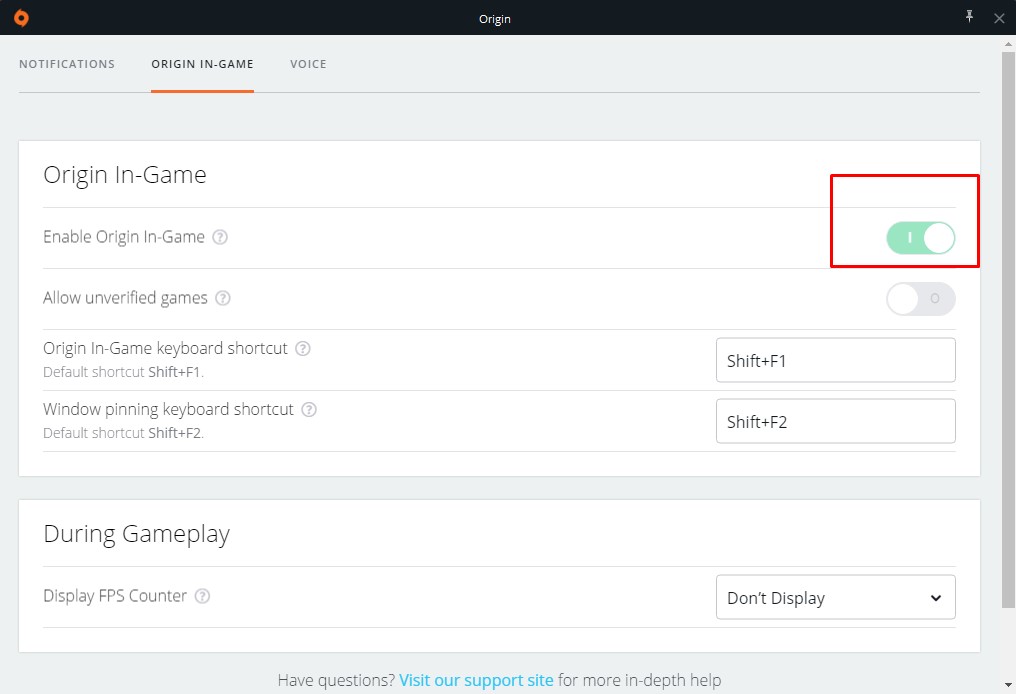
Best In-game Graphics Settings for NFS heat
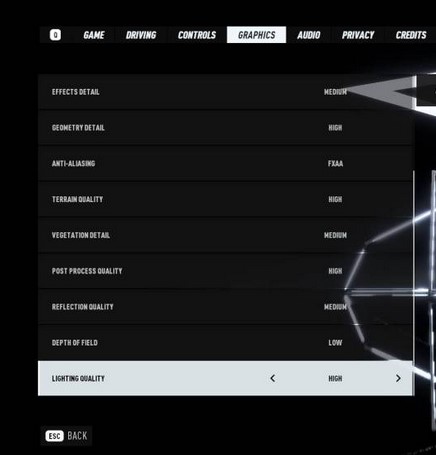
- Effect Detail (All the interesting particle and lighting effects are set using this setting): Medium
- Geometry Detail (Different graphical shapes of the game are determined with this): High
- Anti-Aliasing (AA helps to smoothen out all the jagged edges making overall visuals easy on the eye): FXAA
- Terrain Quality (Vegetations and rock graphics are determined using this particular setting): Hight
- Vegetation Detail (Vegetation details like trees, bushes, grasses): Medium
- Post-processing Quality (The lighting effects and graphics processing): High
- Reflection Quality (All types of reflections from water puddles to mirrors): Medium
- Depth of field (The depth to which the graphics will be rendered in the environment): Low
- Lighting Quality (The quality of any kind of lighting in the game including headlights of cars, street lamps, etc): High
These are the optimum settings for NFS heat at its current state. These tweaks in the game should fetch you somewhere around 55-60 FPS. If these settings are still causing problems, you can disable the AA and lower the graphics to medium. That should be enough to run the game at 60FPS+.
System Requirements to Run the Game
Minimum Specifications
Requires a 64-bit processor and operating system
- OS: Windows 10
- Processor: FX-6350 or Equivalent; Core i5-3570 or Equivalent
- Memory: 8 GB RAM
- Graphics: AMD: Radeon 7970/Radeon R9 280x or Equivalent; NVIDIA: GeForce GTX 760 or Equivalent
- DirectX: Version 11
- Storage: 50 GB available space
Recommended Specifications
Requires a 64-bit processor and operating systemOS: Windows 10
- Processor: Ryzen 3 1300X or Equivalent; Core i7-4790 or Equivalent
- Memory: 16 GB RAM
- Graphics: AMD: Radeon RX 480 or Equivalent; NVIDIA: GeForce GTX 1060 or Equivalent
- DirectX: Version 11
- Network: Broadband Internet connection
- Storage: 50 GB available space
Thanks for reading!
Last Updated on August 8, 2025

A computer science graduate by qualification, Zoid loves to keep himself updated with the latest gaming content related to PC, Android, and other platforms as well. Likes to keep his diet and health in check from time to time!
My pc specs i3 3220 my gpu amd 5500xt 4gb ram 16gb but still getting between 25-32fps
I think your processor and gpu are hindering it. A 3rd gen intel with dual core is not supposed to run a game like Heat at very high fps. My frnd has ryzen 5 2600 with a 16gb ram and rtx 2060, and said that even he couldn’t run the game smoothly over 50-60fps. I have a ryzen 5 3600, and still i hardly get 65-70fps.
You are wrong..I have a i5 760 which is a first gen intel overclocked to 3.8ghz and paired it with zotac 1660 super amp, im getting a solid 70 fps in medium quality and scaling resolution to 150% in game….but if the processer is at default speed 2.8 ghz the fps struggles…cpu bottleneck there…
Turn the rendering resolution down to 1280×720 and turn on TAA. Keep depth of field off and lighting and shadows at low. Crank up whatever else you need, especially textures and geometry at high.
To play this game on older hardware turn the rendering resolution down to 1280×720 and turn on TAA. TAA will recreate the edges and upscale the game at very low resource cost and the game will still look crisp even at low resolution! Keep depth of field off and lighting and shadows at low. Crank up whatever else you need, especially textures and geometry at high.